Focus is a handy app for Mac users who want to block out distractions and keep track of time. The moment you start a work session, Focus starts counting the time for you.
Focus starts timing you automatically when you begin a work session, helping you keep track of your productivity.
It's a perfect fit for anyone aiming to increase their productivity.
How Time Gets Tracked in Focus
Focus keeps track of time for both timers and set work schedules.
It only counts the time you're actually working. So, if you start and stop early, Focus counts only the minutes you were focused.
This makes sure you know how much time you're spending on tasks, not just wasting time.
Steps to Track Time in Focus
First, click on the Focus icon at the top of your screen. Next, click the settings cog icon and select the Statistics item.
Click the settings icon then select Statistics to view previous Focus sessions.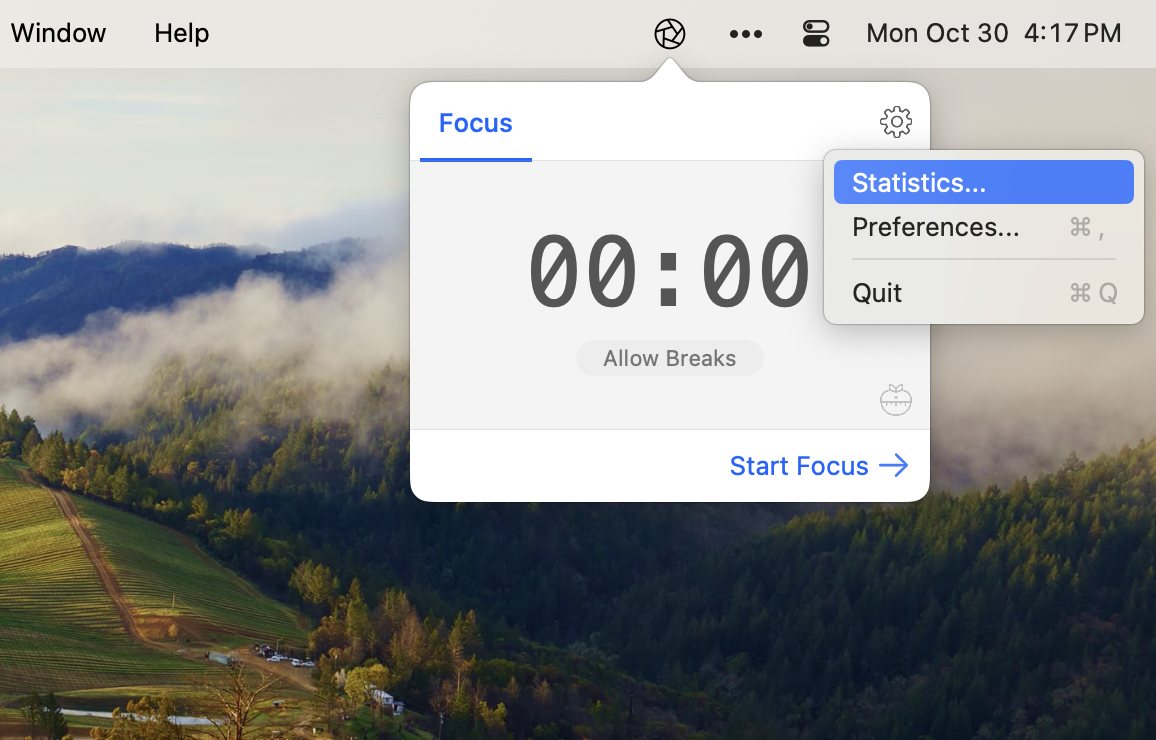
If you've used Focus before, your screen should show finished sessions and totals.
Focus tracks statistics about your work sessions, to ensure you stay on top of your goals.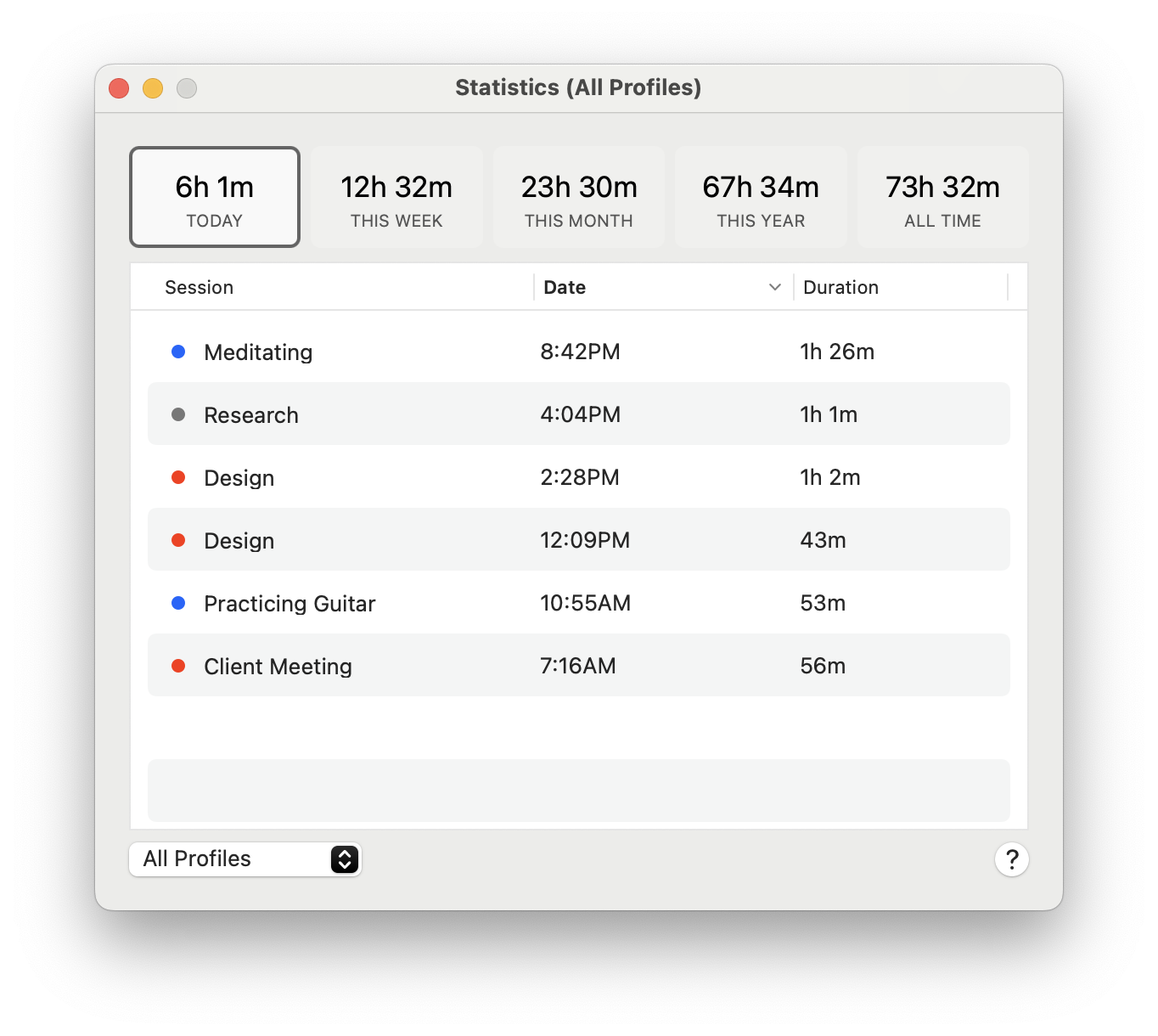
Focus keeps track of how much time you're working every day, week, month, and year. You can also see time tracked for different tasks or projects. This helps you see how much quality work you're doing.
If you haven't used Focus yet, start a session and you'll see them appear in Statistics.
Time Tracking with Profiles
With Focus, you can set up multiple profiles to manage your time better across different projects.
Switch between Focus profiles fast by clicking the profile name in the top menu or hitting the tab key.
This feature is particularly useful if you're juggling multiple tasks or roles. For freelancers who work with different clients, being able to track time within distinct profiles simplifies the time management process significantly.
In addition to personal use, having separate profiles also benefits team settings. You can create profiles for different types of work or team projects, allowing you to separate and better analyze how time is spent within your organization.
Tagging Time
Once you wrap up a work session, Focus gives you the option to label it. Naming each session helps you remember exactly what you accomplished during that time. This feature is particularly useful for anyone who wants to review their work at the end of the day or week.
To rename a session, double-click it, type the new name, and press enter.
To give a new name to a finished session, simply double-click on the session, type in the desired name, and press enter.
What's Next
Focus offers additional features to enhance your productivity. You can use it as a timer, a daily planner, or even a custom scheduler. Plus, it's much simpler to use than Apple's Screen Time on your Mac.
Focus works with all web browsers and apps. It gives you a single place to see how you're doing across all tasks.
Now that you know how to track your work time, learn how to take short breaks to keep your work-life balance in good shape.
