Do you get sidetracked when you're trying to work? Focus can help you stay on track by letting you block or allow certain websites. This guide will show you how to handle YouTube. To block all of YouTube, open Focus and go to Preferences > Websites. Then add this line: Block all of YouTube by listing youtube.com under distracting websites. Note, by default YouTube is blocked on Focus. Want to block YouTube but still watch one special video? You can do that! Add a + sign before the rule like so: Allow a specific YouTube video by putting a plus sign before its URL. Feel free to add as many videos as you like this way. If you have a lot of videos, it might be easier to put them in a playlist. If you want to watch a whole playlist but block the rest of YouTube, you can. Use a star * like this: To find the list ID, check the URL when you're on the playlist page. Put that ID where it says PUT_THE_LIST_ID_HERE. Remember to use a + sign and a star * like this: watch?v=*. This means Focus will allow any video in that playlist but block all other YouTube pages. Need more help? Focus has guides on URL blocking and Advanced URL blocking to help you block just what you need. Get more done with Focus!Block All of YouTube
youtube.com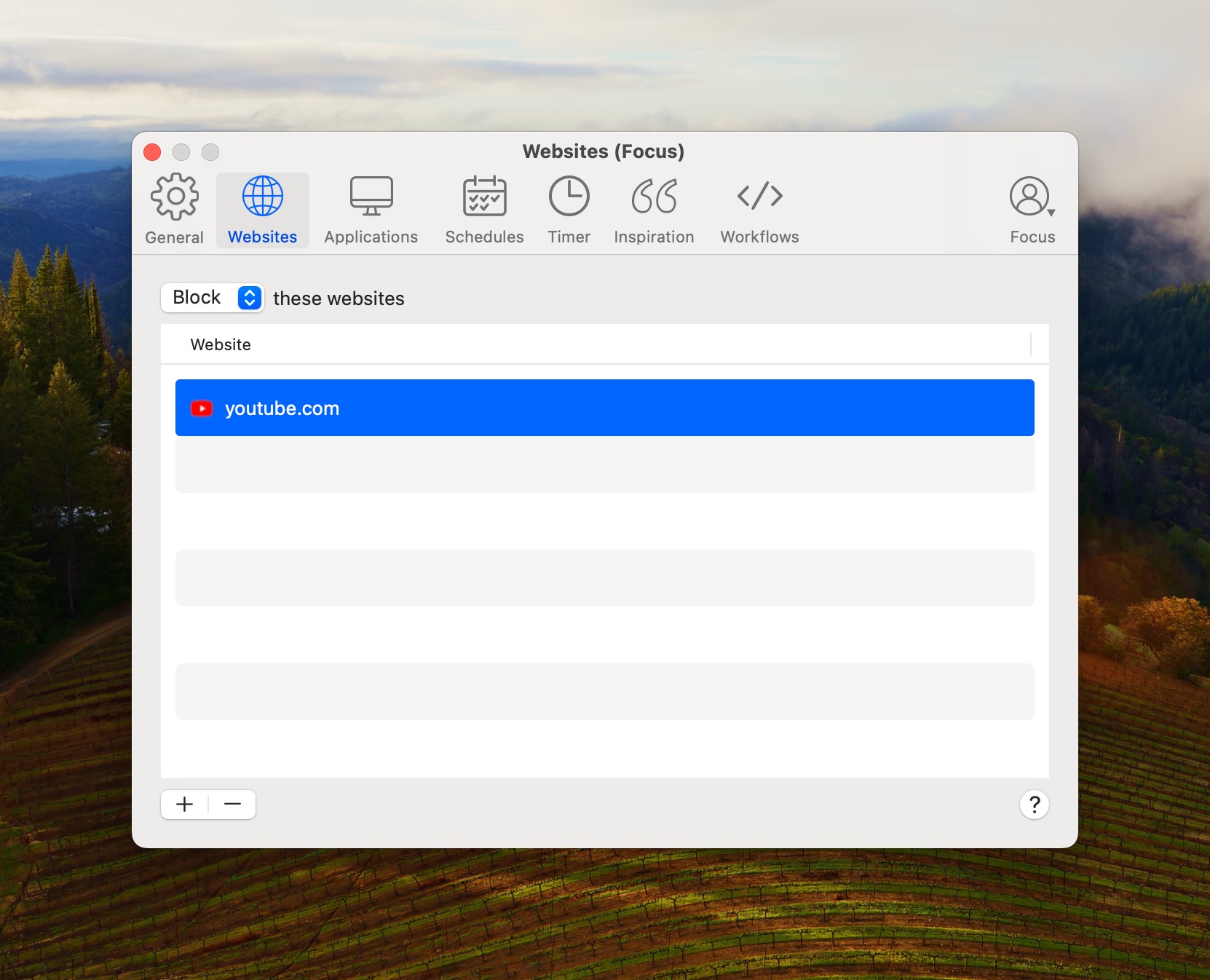
Block YouTube but Allow One Video
youtube.com
+https://www.youtube.com/watch?v=dQw4w9WgXcQ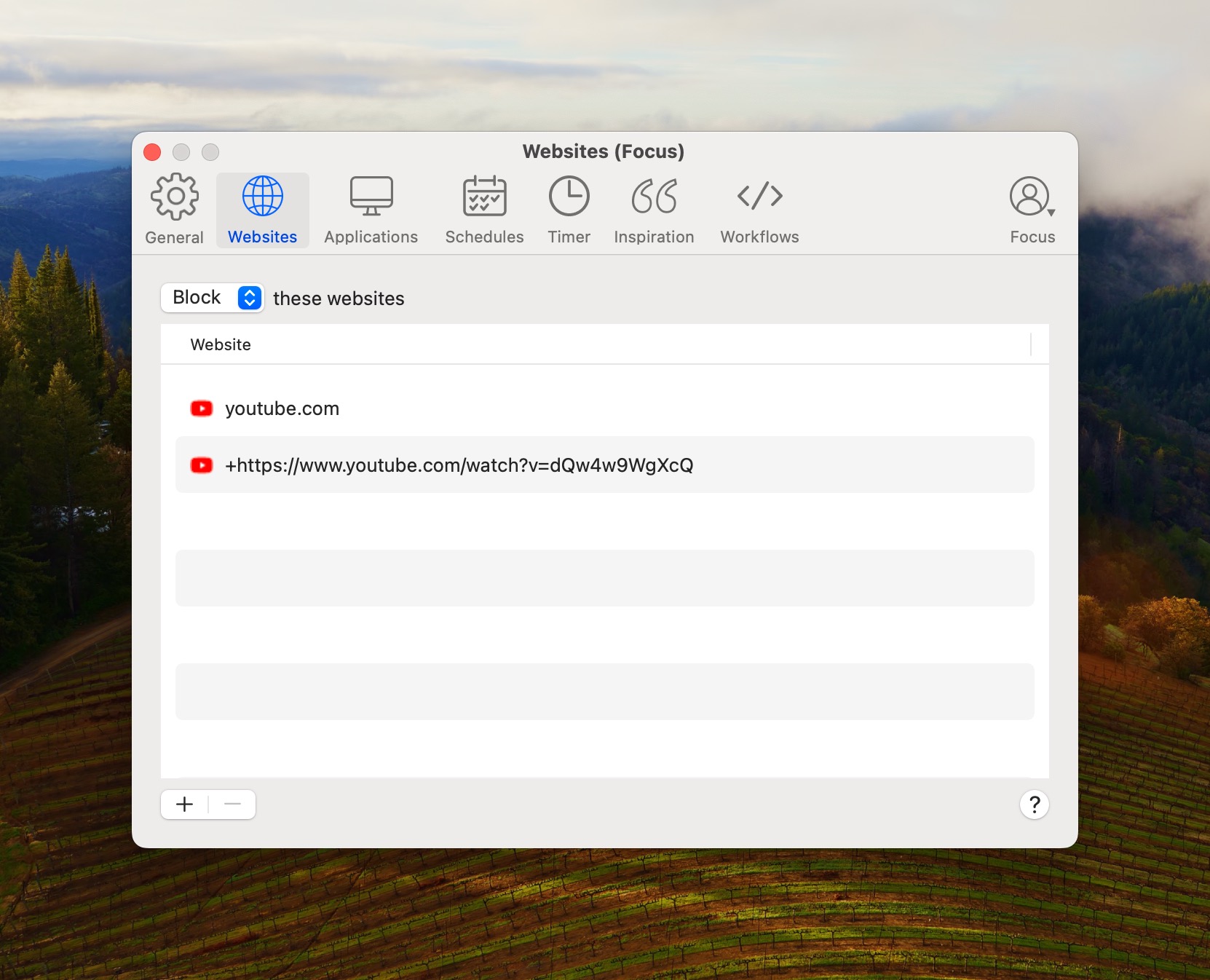
Allow Only a YouTube Playlist
youtube.com
+https://www.youtube.com/watch?v=*&list=PUT_THE_LIST_ID_HERE
Managing YouTube with Focus
Learn how to block or allow YouTube videos or playlists using Focus.
Need help?
Email [email protected] with any questions about Focus, and we'll assist you as soon as possible!
