Focus can block any website. If you've already learned the basics and simple website blocking, you're ready to take it to the next level.
Special features like Wildcards, Exceptions, and Regular Expressions let you fine-tune your block list to fit your needs.
Website Wildcards
In Focus, the wildcard (*) is a special symbol that means "match anything."
You can put it at the start of a website name to block all versions of that site.
To block multiple sections of a larger website, you can use a wildcard, like *.example.com.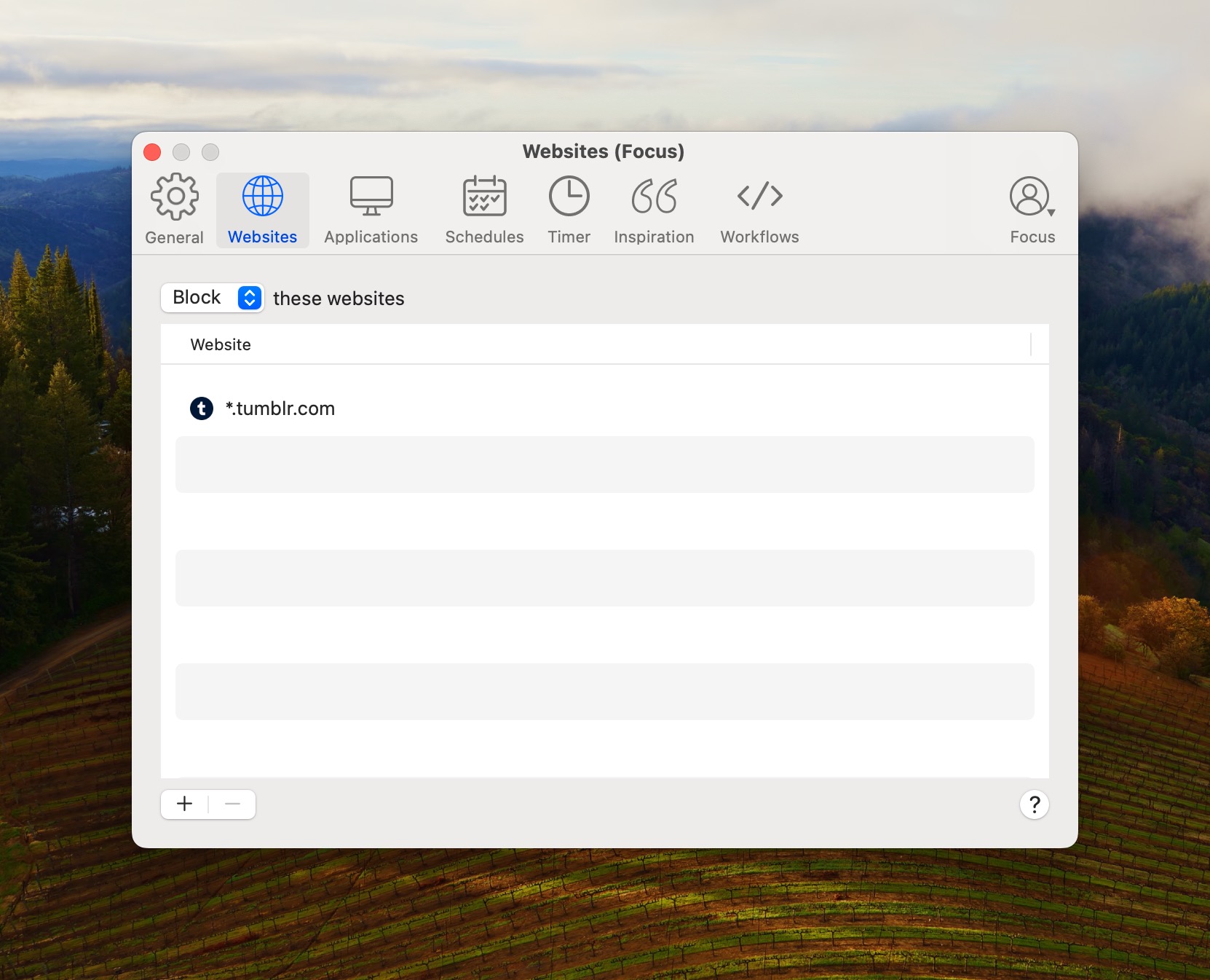
You can also put it at the end of a path to block everything that comes after it (like all topics on a forum).
Put a wildcard at the end of a rule to block everything that follows it.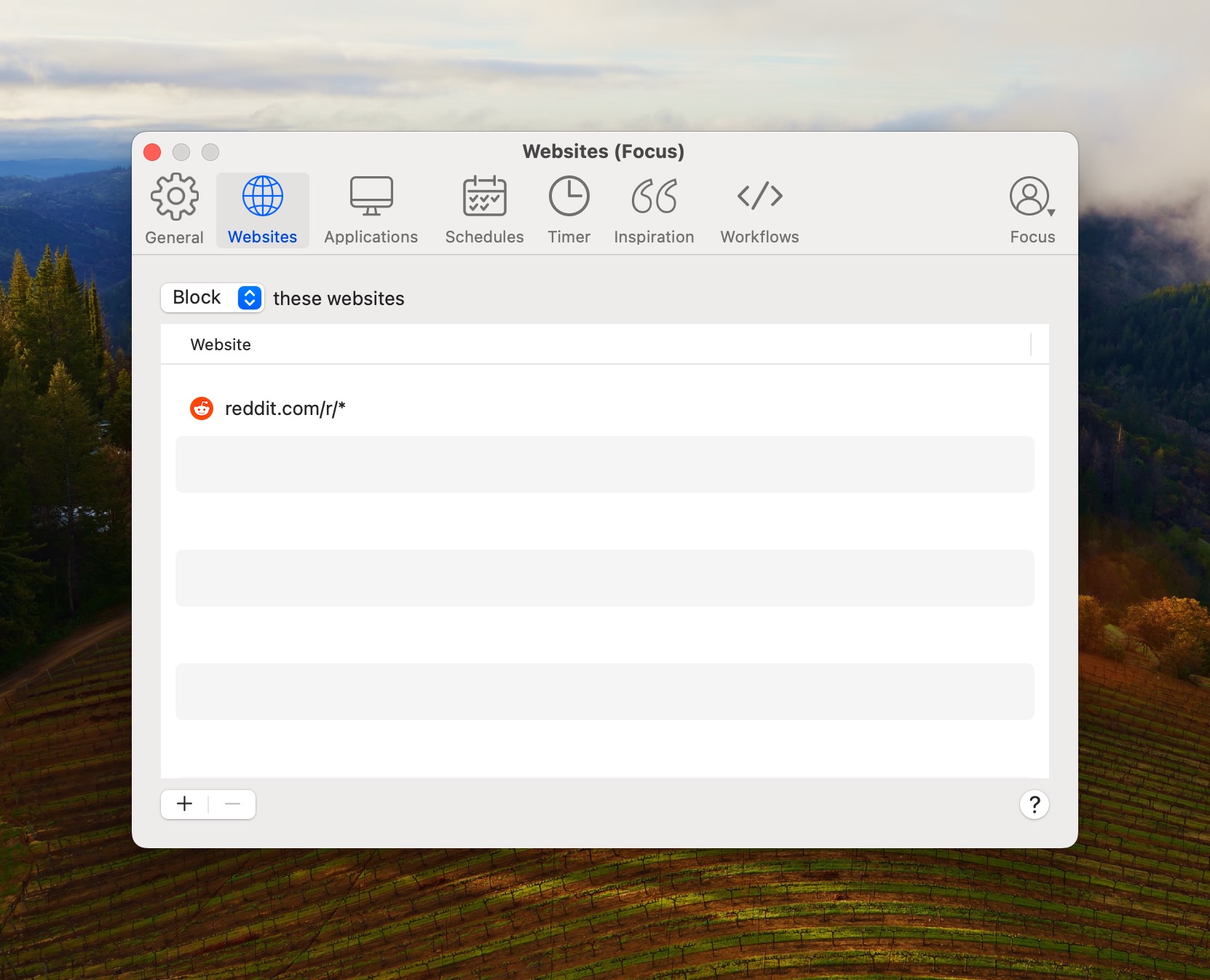
If you place it on a line by itself, it will block the entire internet.
Selecting "Allow these websites" by default will block the entire Internet.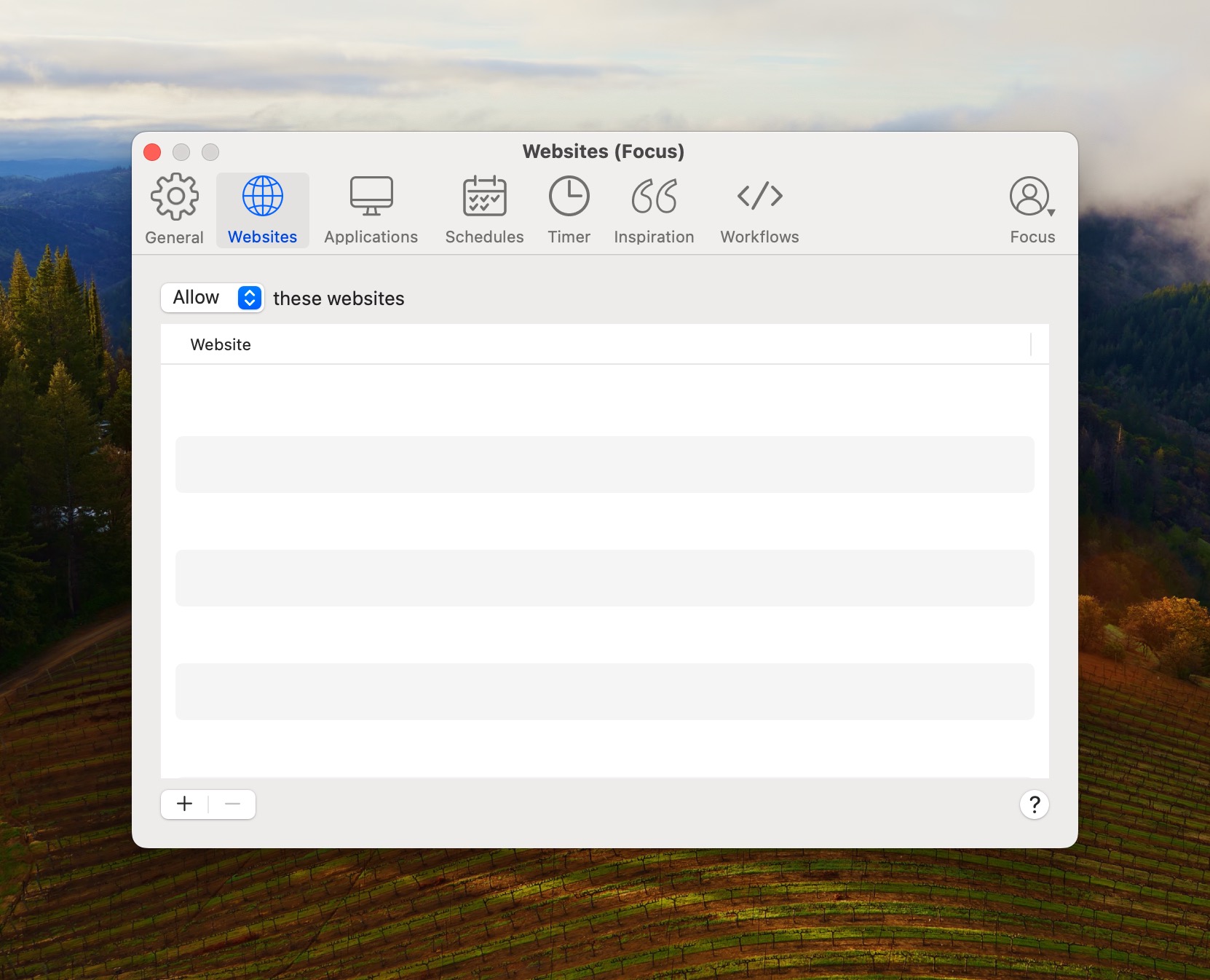
Wildcards give you a strong tool to block big sections of the web with just one rule.
Website Exceptions
Another special character in Focus is the plus (+) character. If you add it before a rule, it tells Focus to allow this rule instead of blocking it.
There might be times when you want to block a whole website but keep one part open.
Focus makes this simple. Just put a plus + before the rule, and that page will stay open while the rest gets blocked.
Exceptions and Wildcards can work together in Focus. For example, to keep the Facebook Developers Portal open but block all of Facebook, you'd use:
- facebook.com
- *.facebook.com
- +developers.facebook.com
Focus allows you to use wildcard * and exception (+) symbols to adjust your block list just the way you like it.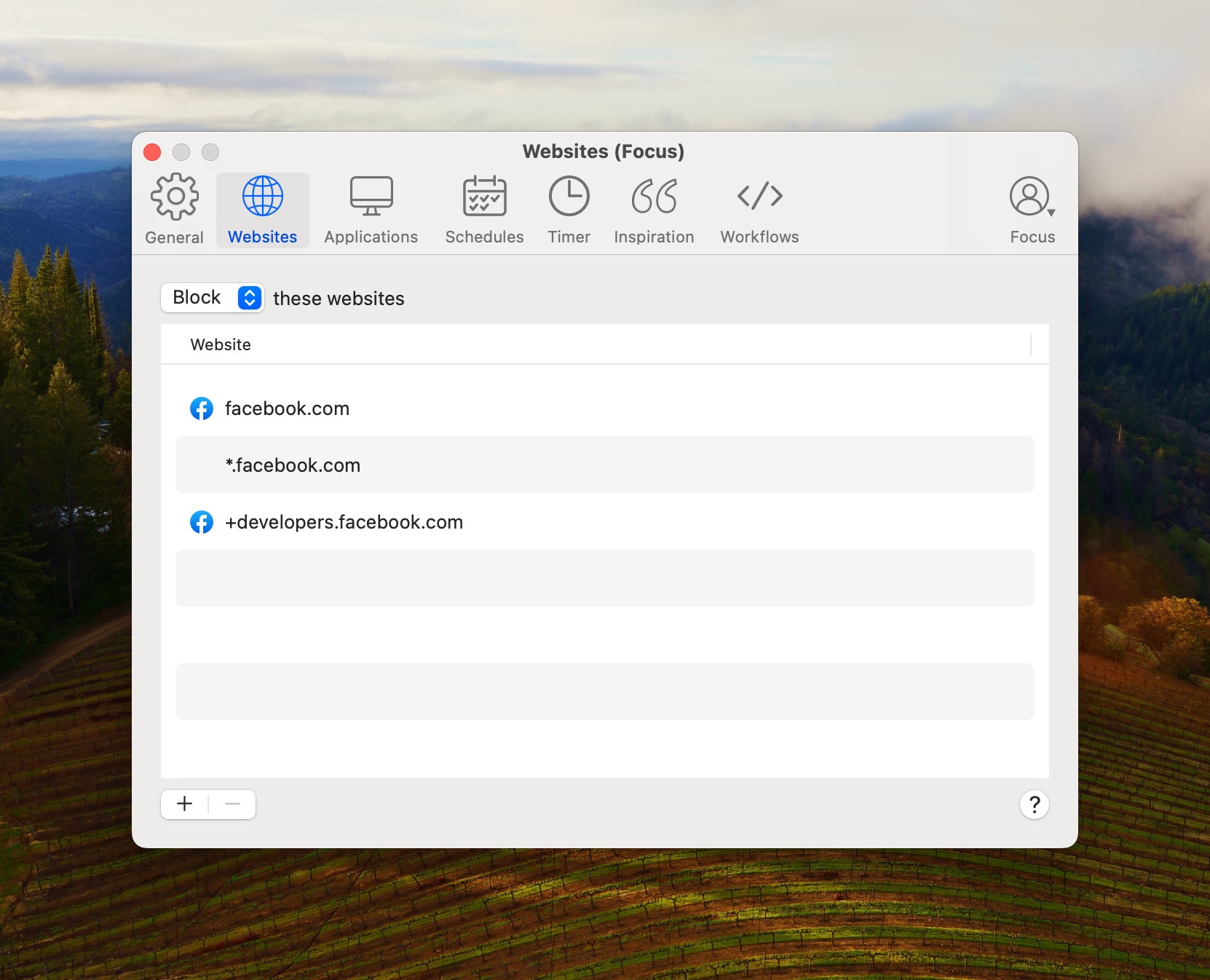
You can do this for any website, in any combination.
Website Regex
If you need even more control, Focus can use Regular Expressions, also called Regex. This lets you make very specific rules for blocking sites.
Regex might be a bit tricky, so if you need help, ask a programmer, use a Regex builder tool, or email [email protected].
For example, to block any Google search with the word "golf," you could use:
/https://www.google.com/search/?.*golf.*/This would block any Google search about golf.
Regular Expressions and Exceptions can also be used together, just add a plus (+) before the rule.
What's Next?
Focus is super powerful and can do more than just block websites and apps. It also helps you manage your time better with features like a Focus Schedule and a Pomodoro Timer.
You can also check how well you're doing by looking at your Focus statistics.
With Focus, you can stop wasting time and get more done.
