Focus isn't just about blocking websites and apps.
It's a comprehensive assistant for productivity.
With tools like Locked Mode, Pomodoro Timer, and Schedules, it covers all bases. An essential part of this is its Break Mode feature.
Focus breaks give you time to relax and check out things like websites that are usually blocked.
The Value of Taking Breaks
As the Pomodoro Technique highlights, breaks enhance your efficiency.
A brief break allows you to relax and prepares you for more focused work. It's an opportunity to stretch and grab anything you need for the next work period.
Timer Breaks in Focus
Starting breaks with Focus is simple. Just click the Focus icon on your menubar and start a session. Once a session is started, click the Break button.
Easily start a break in Focus by hitting the break button.
The time for breaks is limited by what you set when you created the session and your default settings. If you run out, you won't get any more breaks unless you finish your session, especially if you're in Locked Mode.
Pomodoro Breaks in Focus
Focus has a built-in Pomodoro Timer that pairs well with Break Mode. The timer is set up in a way that makes these breaks really effective for you.
Pomodoro mode schedules your breaks based on a tempo you set.
Schedule Breaks in Focus
You can also preset breaks in your work schedules. Just go to the Schedules settings and adjust as needed.
Specify the amount of break time you'd like for each schedule.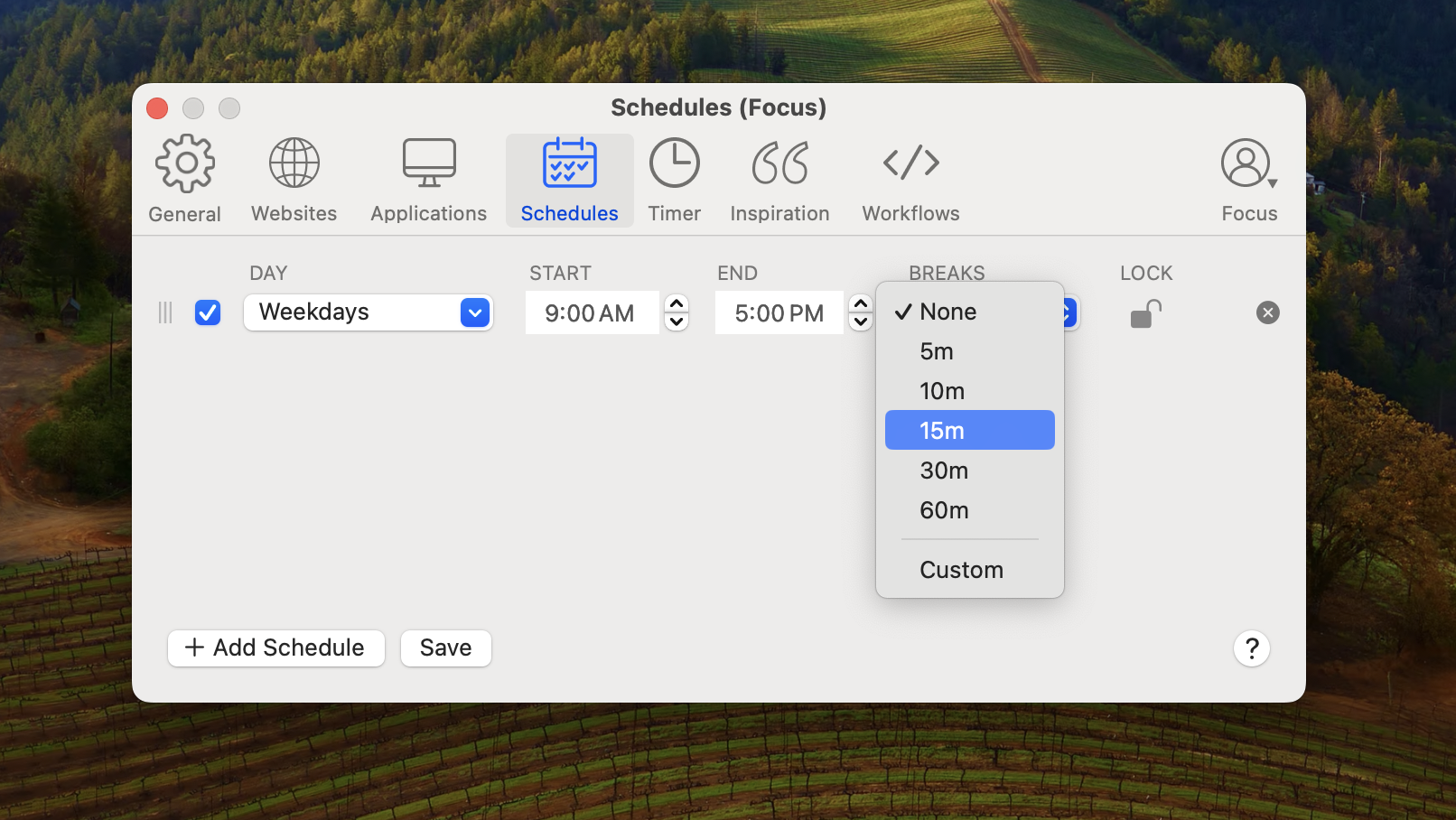
Tailoring Your Breaks in Focus
If you want to customize breaks, it's straightforward. Navigate to the Timers settings and change any of the default settings.
Focus allows you to tweak the default Pomodoro settings, including the length of work sessions, short breaks, long breaks, and the frequency of long breaks.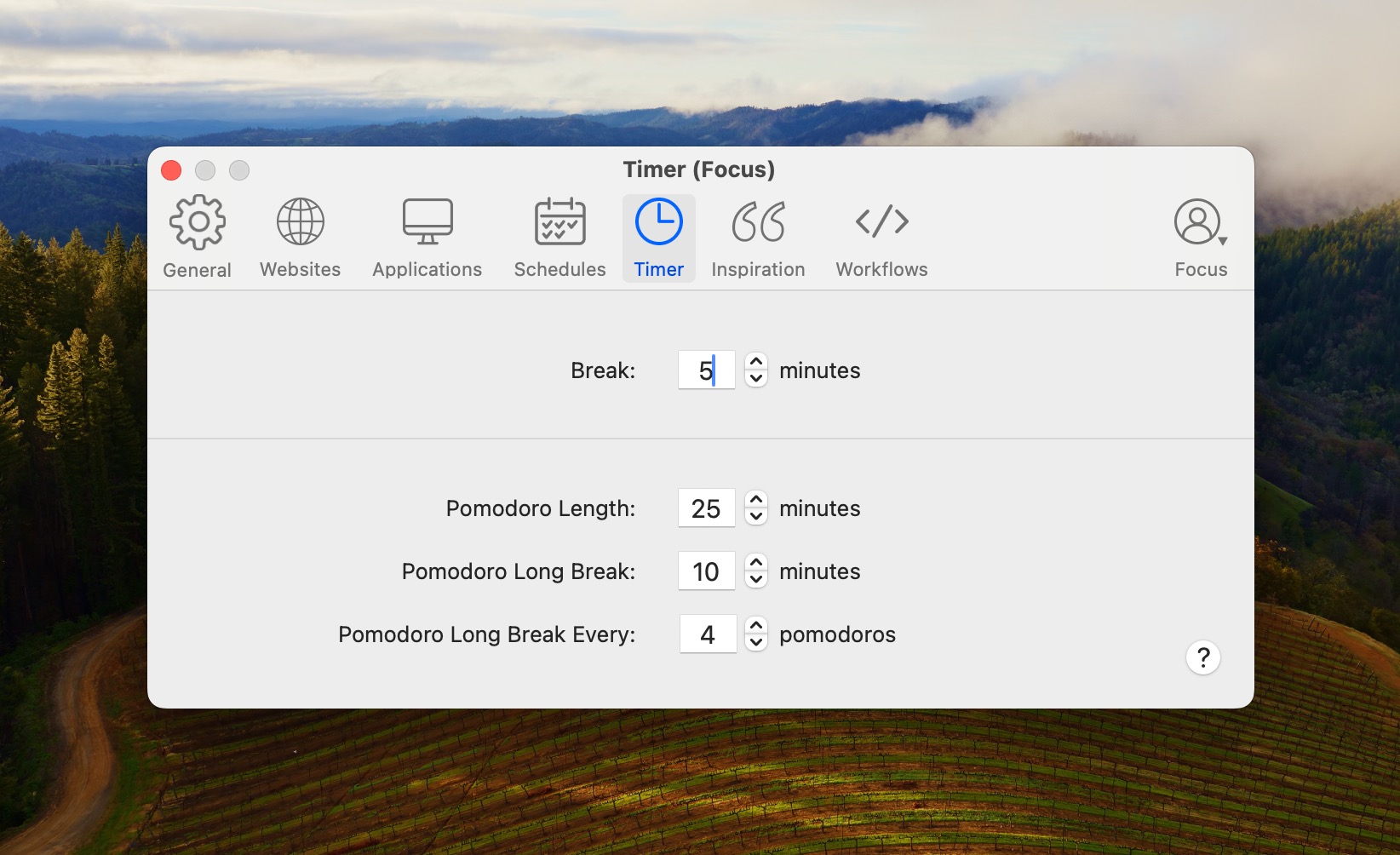
What's Next
You're now equipped to block out distractions, manage your work, and take beneficial breaks. Up next, discover additional ways to customize Focus to suit your specific needs.
