Focus is really good at blocking websites.
Besides the usual and extra ways to block websites with Focus, you can also choose to block all websites.
After that, just add the specific websites you want to keep using.
How to Turn On Allowed Websites in Focus
First, click on the Focus icon at the top of your screen, then click the gear icon that appears in the window.
Click the Preferences Icon in the Focus Menubar window to add new websites, profiles and more.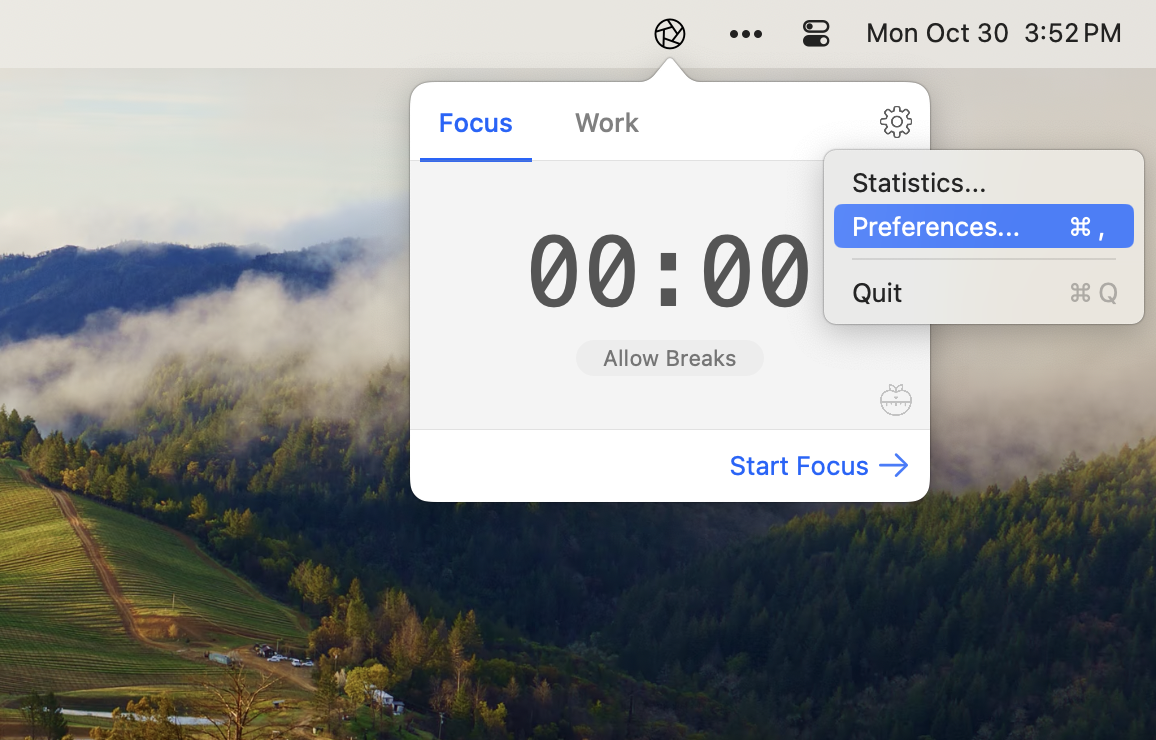
Next, pick the Websites option from the list and select Allow these websites.
Select Allow these websites, then add the websites you want to allow.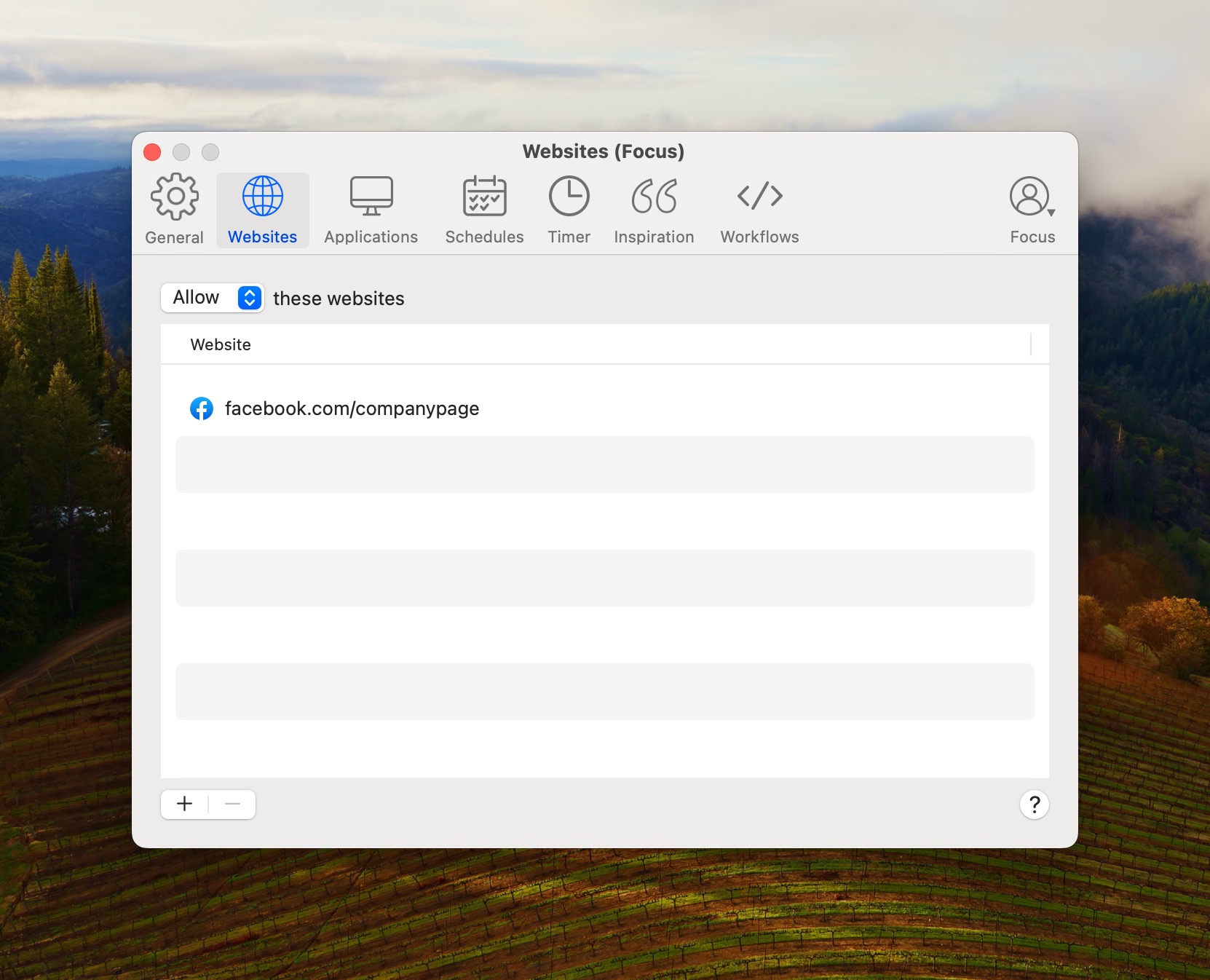
With this setting turned on, Focus will block all websites except the ones you've added.
To learn more about how Wildcards and Exceptions work, read advanced website blocking.
What's Next?
Now that you know all the ways to block websites, learn how to use Focus with other apps to make your work flow smoothly.
