Locked Mode makes Focus super strong at keeping you on task. Once you start a Focus session with Locked Mode on, you can't turn it off. You have to finish the session.
Be careful, even if you restart your computer or try to close the app, Focus won't let you. The idea is to help you stick to your plan and get your work done.
Lock Timers
To make sure a session keeps going, click the Lock icon at the bottom left of the Focus window.
Make sure a session can't be stopped by clicking the Lock icon before you begin.
When a Locked session is running, it can't be stopped, even if you close Focus or restart your Mac.
Lock Schedules
You can also lock schedules. Click the Focus gear symbol, then choose Schedules. Click the Lock icon for the schedule you want to enforce.
Make sure a schedule can't be stopped by clicking the Lock icon for that schedule.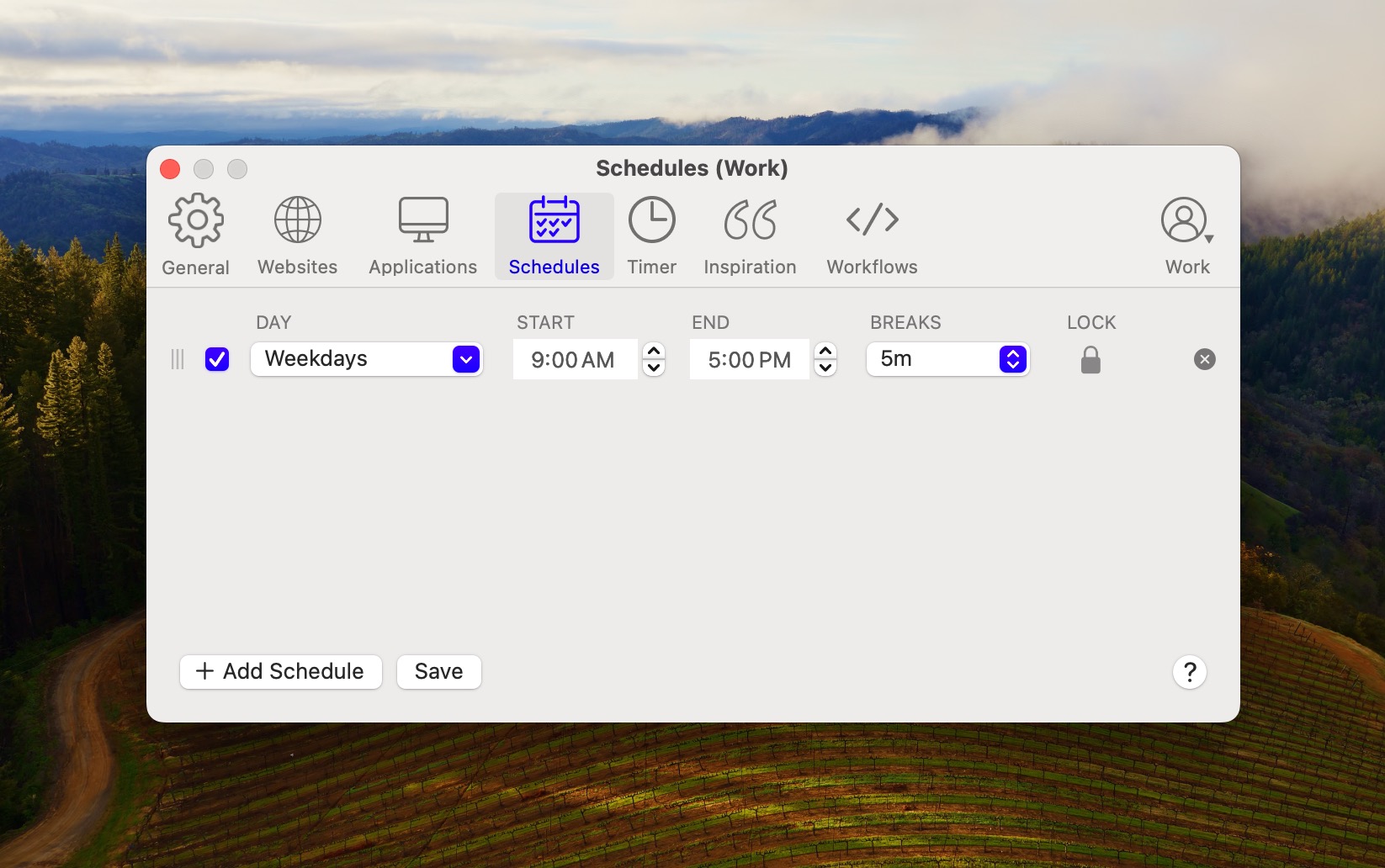
Turn Off Locked Mode
To turn off Locked Mode, uncheck the Lock icon when Focus isn't running.
If you get stuck in Locked Mode, you can request an Unlock Token.
Take a Break
If you have Break Mode on, you can still take short breaks. Locked Mode will let you take only the breaks you planned before starting.
Start with a few breaks and then challenge yourself more as you go along. The idea is to build a work routine you'll stick with.
Lock More Distractions
When Locked Mode is on, you can't change settings.
But if a distracting website pulls you away, you can quickly block it.
Drag the website's link and drop it onto the Focus icon at the top of your screen to block new websites quickly.
Drag and Drop distracting websites onto the Focus menubar icon to quickly block them, even when Focus is active!
You can also quickly block apps this way, so you can stop new distractions even when Focus is locked.
Use a Password
Another way to lock down Focus is with Password Mode. Here, you can lock your Focus settings with a password. This is great for parents who want to control their kids' computer time, or for anyone who needs a little extra push to stay on track.
Set a password to lock your Focus settings and prevent changes.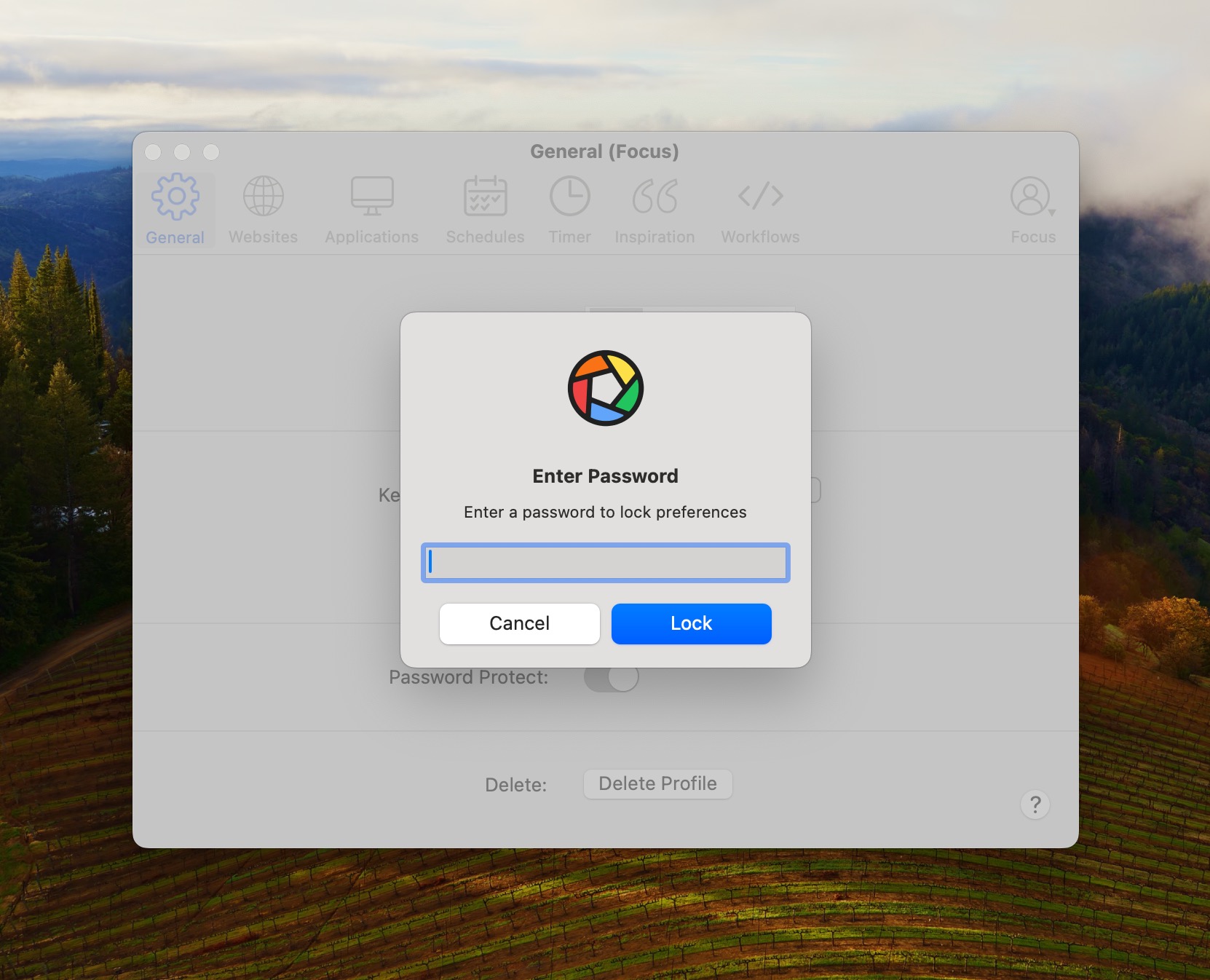
What's Next
Now you know how to stay on track with Locked Mode, find out how to use different Focus sessions to suit your needs.
You can set up schedules for your whole day or use timers for short work bursts whenever you need to focus.
