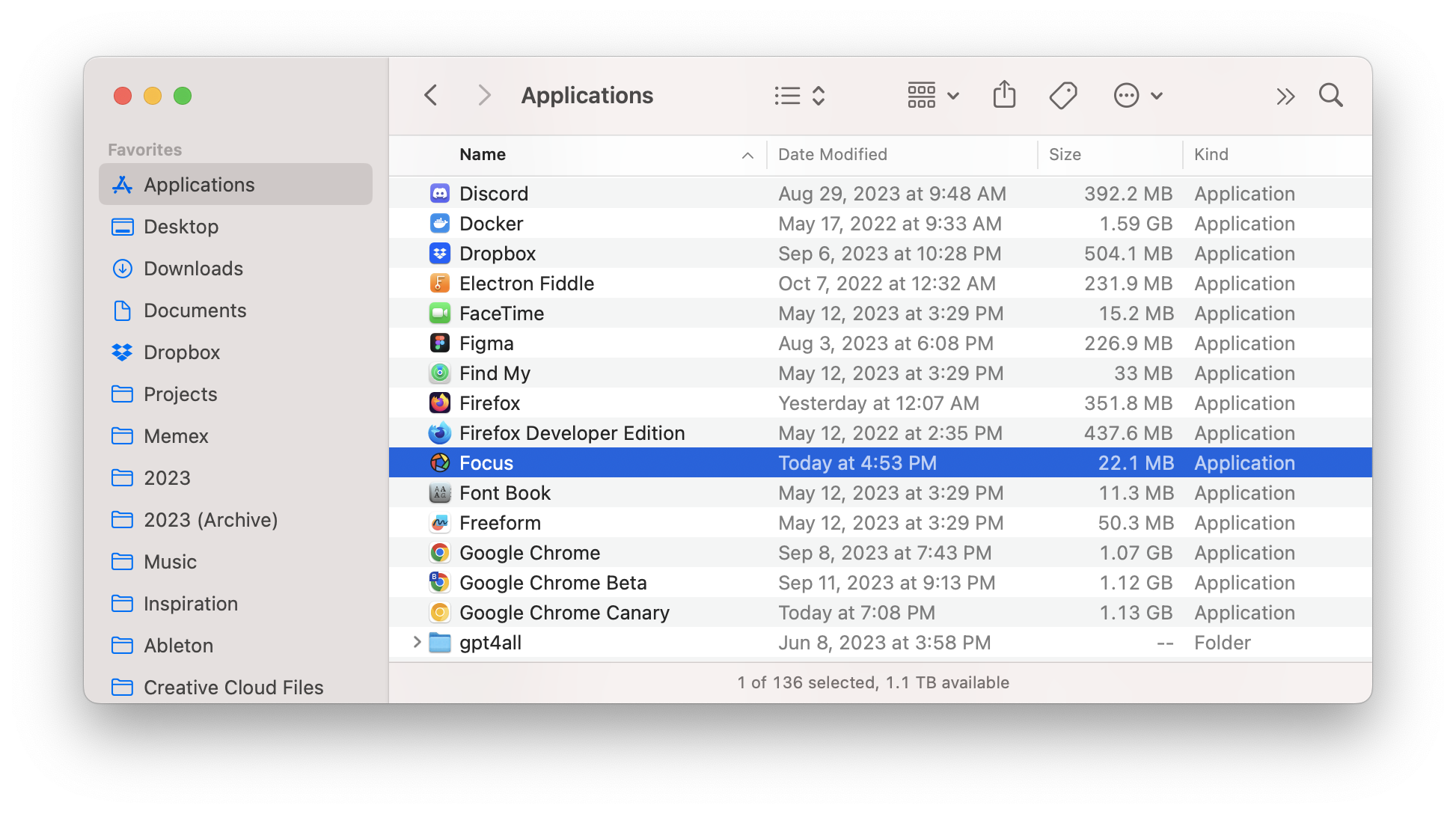Focus is a Mac app designed to help you take back your productivity. To begin using Focus, just follow these easy steps. First, go to the Focus download page. Your browser should start downloading Focus right away. Download Focus from https://heyfocus.com/download/ If it doesn't, there will be a link you can click to start the download. After the download, you'll find Focus in your ~/Downloads folder. Double-click the Zip file to open it and get the Focus app. Locate Focus.zip in your ~/Downloads folder and double-click it to unzip Focus.app Now, move Focus from your ~/Downloads folder to the /Applications folder. To start using Focus, double-click on Focus in the /Applications folder. You can also find Focus in your Launchpad. Open Focus from /Applications or the Launchpad You're all set to start using Focus and be more productive!1. Get Focus
2. Open the Focus Zip File
3. Move Focus to /Applications
4. Start Focus
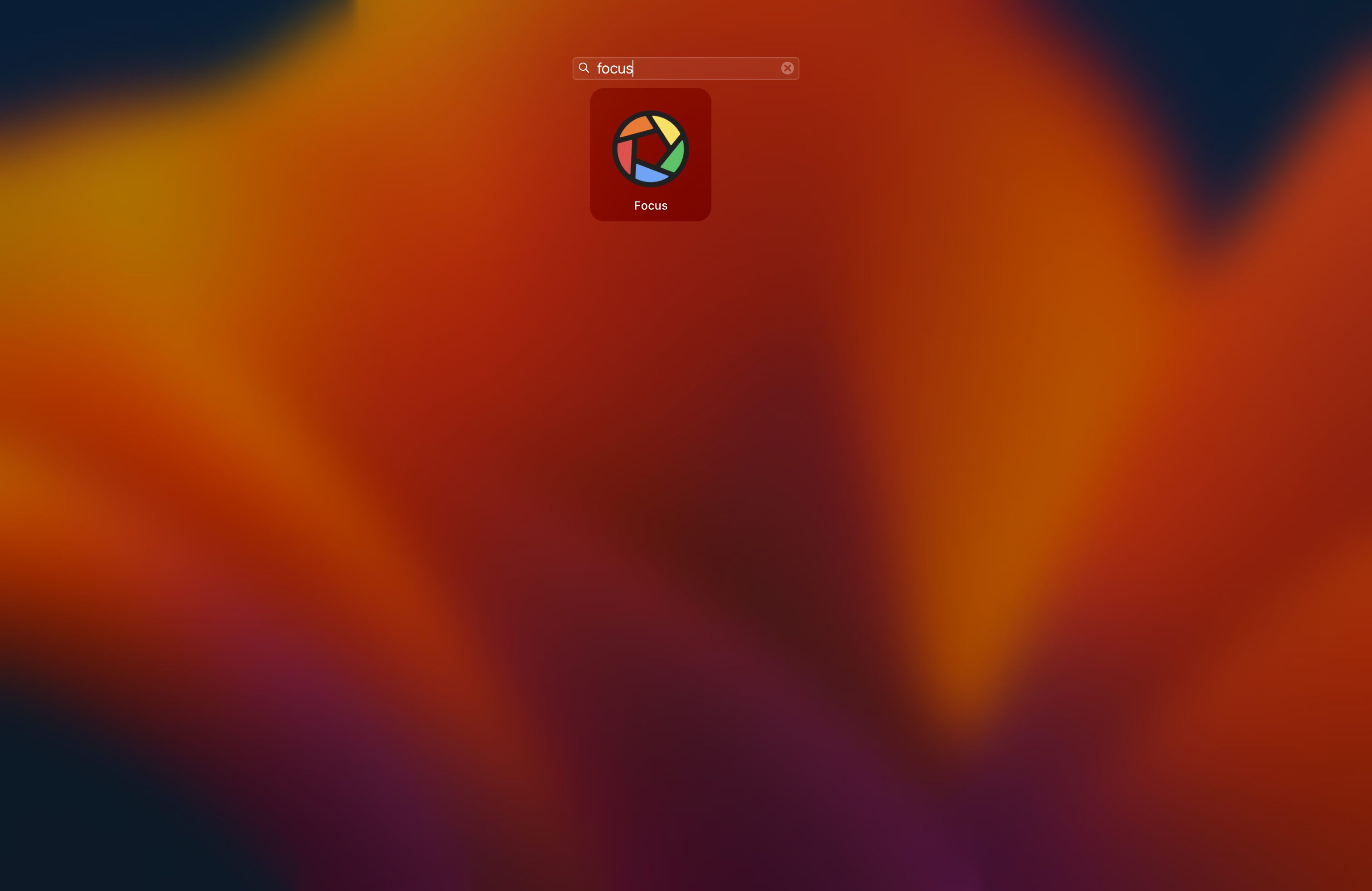
How to Get and Start Using Focus
This guide shows you how to download and set up Focus, the Mac app that stops distracting websites and apps.
Need help?
Email [email protected] with any questions about Focus, and we'll assist you as soon as possible!