Safe Search is a feature from Google that filters explicit results from searches.
There are a few ways to enable Safe Search. We're going to show you the best one, how to turn Safe Search on in a way that it can't be turned off.
Google Safe Search is an easy way to filter explicit results from search content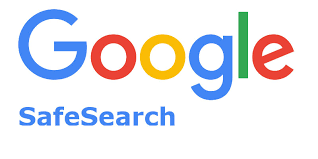
Why do you need Safe Search?
Parents need to filter inappropriate content from the Internet so their children don't see explicit content. Safe Search makes this possible by removing sensitive results and only showing age-appropriate content.
Enabling Safe Search can be easy if your child has a Google account—you can easily set it up inside of their settings.
But what happens if they're not logged in to their Google account? How can you turn Safe Search on computer-wide so it applies everywhere?
How to turn on Safe Search
Enabling Safe Search on macOS is possible by redirecting all Google traffic to forcesafesearch.google.com — don't worry it's easier than it sounds.
Simply follow these steps to enable Safe Search system-wide on your Mac.
-
Open Terminal.app from /Applications/Utilities
-
Copy and paste the following command:
sudo -- sh -c -e "echo '216.239.38.120 google.com www.google.com' >> /etc/hosts"; -
Enter your administrator password when prompted
Congratulations, all Google searches will now be forced through Safe Search.
If only you know the administrator password, you should be all set. Your child will not be able to browse Google without Safe Search.
However, some kids are very tech-savvy and can figure out how to work around this filter. What about a search engine other than Google? What if the content isn't found on Google at all?
This is where Focus, the macOS productivity app comes in—it can lock down your Mac so it cannot be unlocked.
How to disable Safe Search
To disable safe search, follow these steps:
- Open Terminal.app from /Applications/Utilities
- Type sudo nano /etc/hosts
- Enter your administrator password when prompted
- Delete the line that says google.com
- Press Control+X
- Type Y
Congratulations, you've disabled Safe Search system-wide on macOS.
Keep reading to learn how to prevent disabling Safe Search.
How to prevent disabling Safe Search
Safe Search can be a great tool, but it isn't everything. As mentioned, savvy kids find all kinds of ways to find content that isn't on Google. And they know how to disable Safe Search given the right permissions.
To really prevent disabling Safe Search and explicit content all over the Internet, you need a Parental Control app like Focus.
Focus can block the entire Internet, and only allow a few websites. Or it can block just the most distracting pages.
It works on every web browser, and it can also block applications, so you can make it impossible to access Terminal.app or System Preferences, preventing disabling blockers like Safe Search.
To prevent disabling Safe Search, simply install Focus and add Terminal.app as a distracting application. Set up a schedule and lock the preferences with a password. That's it!
Focus is great for Kids
The Internet is a big place, with a lot of content that isn't appropriate. Tools like Safe Search are great, but only a piece of the solution.
Focus provides robust website blocking, giving you the confidence your child is seeing age-appropriate content, anywhere they might be on the Internet.
It also provides helpful productivity tools, so kids can find healthy routines that let them accomplish their goals, while also keeping distractions manageable.
Learn more about how Focus works and all the Parental Control features we offer to help you and your children improve their productivity!
