Focus is an extremely powerful website blocker and app blocker for Mac. Its Hardcore Mode, Pomodoro Timer and Focus Schedules make it a helpful productivity sidekick.
But a key part of productivity is taking regular breaks.
Focus Break Mode enables you the flexibility of staying productive, while also allowing yourself some time off.
Why take breaks?
Just like the Pomodoro Technique discovered, regular breaks are a key way to be more effective.
Regular breaks allow you to rest and regain energy to refocus. They're a great time to get up and stretch, and grab anything you might need for your next Focus session.
How to enable breaks in Focus
To get started, click the Focus menubar icon, then select Preferences in the drop-down menu.
Focus sits in your menubar to be quickly accessible, but otherwise stay out of the way.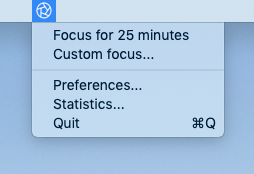
Then select the General panel from Focus Preferences.
To enable breaks in Focus, enable the Break Mode checkbox.
Focus should look like this:
Enable Break Mode by checking the box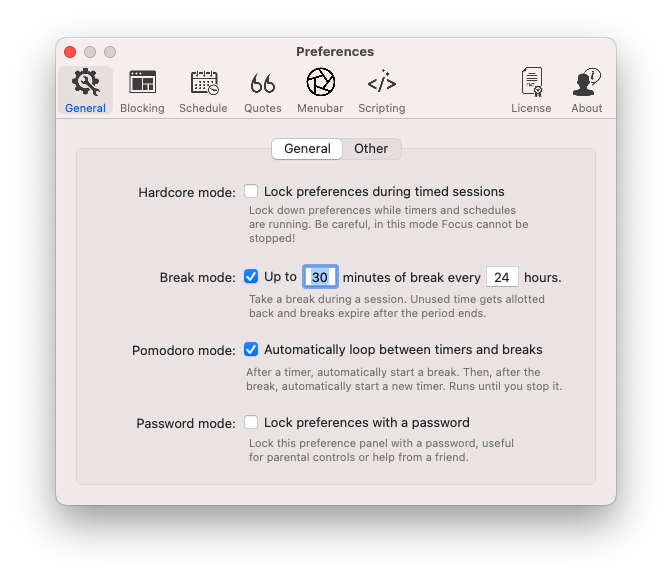
With Break Mode enabled, Focus Schedules and Pomodoro Timers will be allowed time off—up to whatever you specify.
How to take a break in Focus
Now that Break Mode is enabled, you can take a break from the Focus menubar icon dropdown.
While a Focus session is active, select the option to take a break.
Take a break from focusing by selecting a Break from the Focus dropdown menubar popup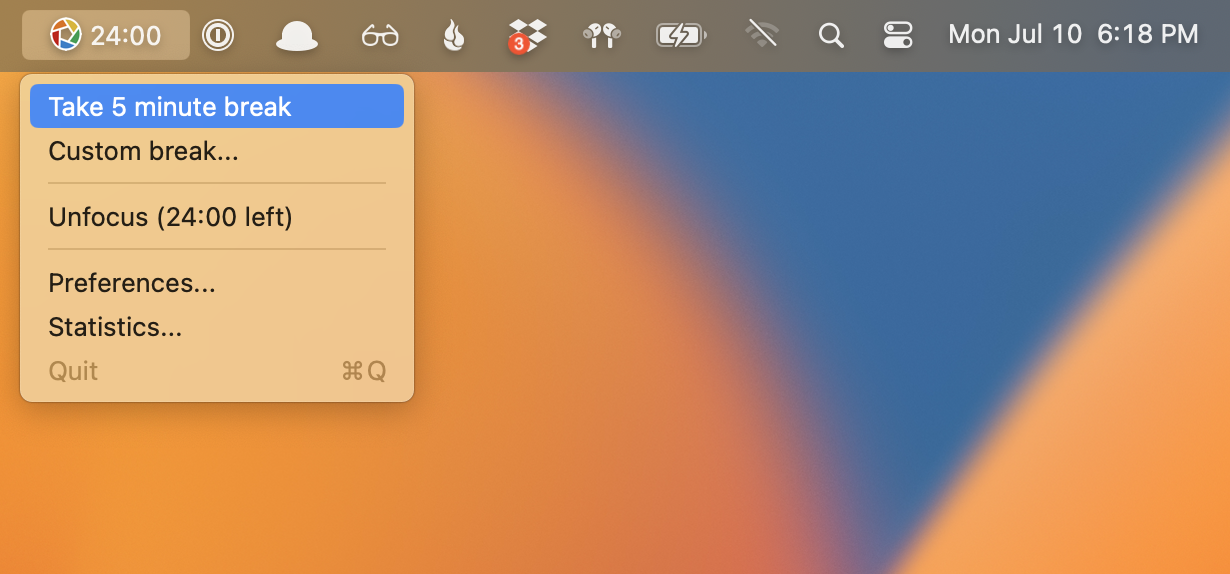
If you don't have Break Mode enabled, or don't have enough break time left, this option will be disabled.
Customize the length of your break by selecting Custom break in the menubar dropdown and selecting your desired length.
Take a custom break by selecting Custom break in the Focus menubar icon dropdown menu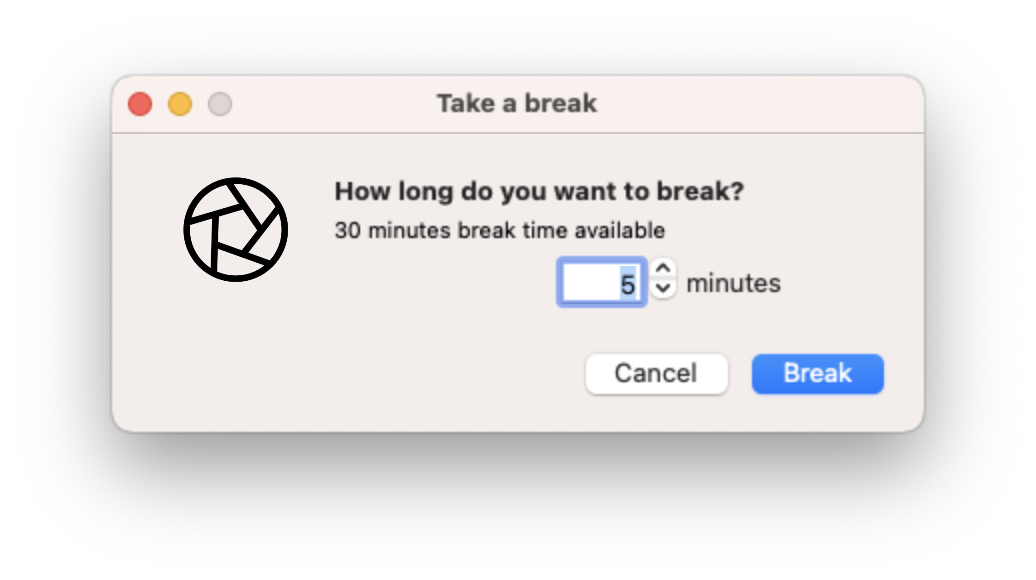
How to customize breaks in Focus
Focus breaks work on a rolling schedule. For example, if you allow 30 minutes of breaks every 24 hours—Focus doesn't reset at midnight. If you take a 30-minute break at 9 pm, you'll have to wait until 9 pm the following day to take another break.
We typically suggest a smaller break period, like 1, 2, 4, or 8 hours. This gives you enough flexibility to take breaks often, but only up to a limit you set.
Pomodoro Timer
Focus has a powerful Pomodoro Timer that integrates with Break Mode. The Pomodoro Timer will use your Break Mode settings to run its Pomodoros. Read more at the Focus Pomodoro documentation.
Schedule Breaks
Breaks also work great with Focus schedules. Schedules will use your Break Mode settings to allow a certain number of breaks during active Focus sessions. Read the schedule documentation to learn more.
Up Next
Now that you've learned how to block distractions, track your productivity, and take breaks—it's time to learn one of the biggest ways to customize Focus and integrate it directly into your workflows.
