Hardcore Mode turns Focus into an extreme productivity tool. With Hardcore Mode enabled, once Focus has started, it cannot be stopped! You must complete the session.
Be careful, even if you restart your Mac, or try to force kill Focus—it won't let you.
Focus aims to follow your original intent—sometimes extreme measures are needed for extreme productivity—and Focus is happy to help you here to accomplish your goals.
How to enable Hardcore Mode
To get started, click the Focus menubar icon, then select Preferences in the drop-down menu.
Focus sits in your menubar to be quickly accessible, but otherwise stay out of the way.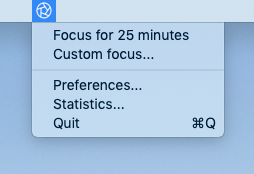
Then select the General panel.
Enable Hardcore Mode by checking the box Lock preferences during timed sessions.
Focus should look like this:
Focus Hardcore Mode allows you to enforce sessions, so once started they cannot be stopped!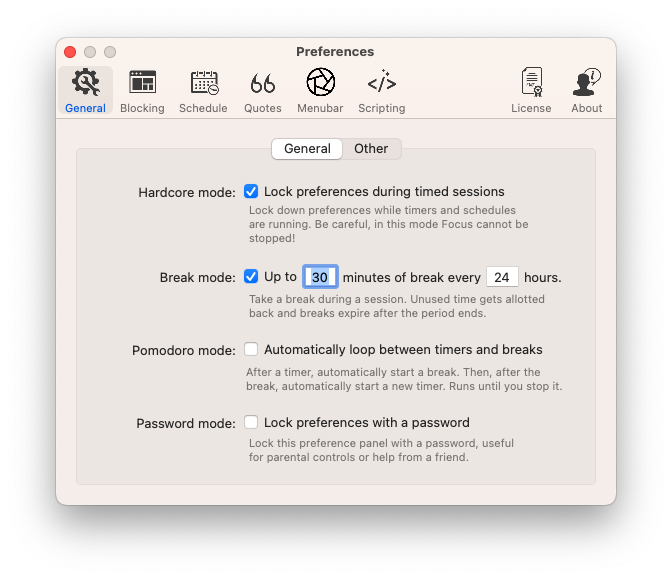
Now when you start a timer, pomodoro session or scheduler, you won't be able to quit Focus.
However, if you've enabled Break Mode—you can still take breaks up to your allowed limit, even in Hardcore Mode. Start slow, with plenty of breaks, and work your way up. Try to build a practical routine you'll stick with and build on—it's a long race!
How to disable Hardcore Mode
To disable Hardcore Mode, simply uncheck the box from above when Focus isn't active. Focus has to be inactive, being in Break Mode doesn't count.
If you are stuck and need to get out of Hardcode Mode, please email [email protected] and we can help you out.
Add Distractions in Hardcode Mode
When Hardcode Mode is enabled, you can't access preferences.
But when you're in the zone, and end up on a distracting website—you need to be able to block it quickly.
Focus supports dragging and dropping URLs onto the Focus menubar icon to add new blocked websites and applications quickly.
Quickly Add Blocked Websites
Focus lets you quickly add new blocked websites by dragging and dropping the web browser favicon onto the Focus menubar icon.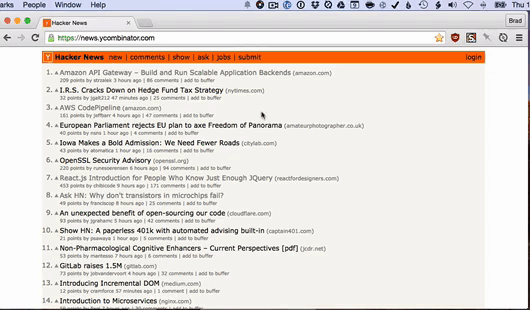
Quickly Add Blocked Apps
Password Mode
A companion mode to Hardcode Mode is Pasword Mode, where you can lock the Focus preferences with a password. This is perfect for Parental Control, or when you need to keep yourself from turning off Hardcore Mode when Focus is inactive. Give it a try!
Next Up
Now that you've learned how to enforce sessions with Hardcode Mode, let's learn some of the different sessions you can create with Focus.
Focus aims to work the way you work.
Schedules let you set up Focus once, and run that productivity schedule over and over.
While timers and pomodoro let you get in Focus with 1-click—whenever you need.
