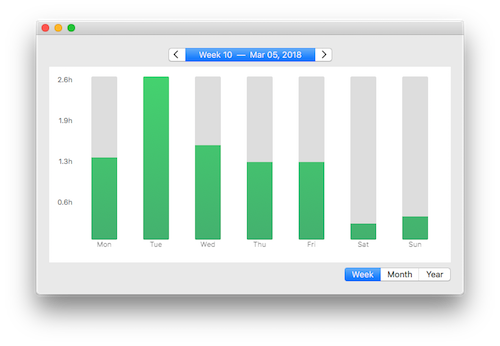Focus is a Mac productivity app that blocks distractions so you can get into deep work quickly.
In addition to using the Pomodoro Timer to Focus whenever you want, you can also create a fixed productivity schedule—set it up once and stick to a routine during your workday.
Creating a Focus Schedule ensures you stay on track during important tasks and task management every day, minimizing distractions, notifications and wasted time—learn how to set it up below.
Why does scheduling productivity work?
When you schedule tasks ahead of time, it reduces multitasking and helps you accomplish a specific task from your to-do list. Focus removes distractions so you can create blocks of time that are only meant for work.
With so many distractions on the Internet, it's harder than ever to stay productive.
Focus makes it easy to create a daily schedule, stay on task, and accomplish your best work.
How do you schedule Focus time?
To get started, click the Focus menubar icon, then select Preferences in the drop-down menu.
Focus sits in your menubar to be quickly accessible, but otherwise stay out of the way.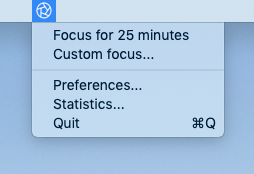
Then select the Schedule panel.
Note: Schedules are a Pro feature and will be locked if you don't have the right version. You can always upgrade by emailing [email protected]
Enable a Focus schedule to create a productivity routine that sticks.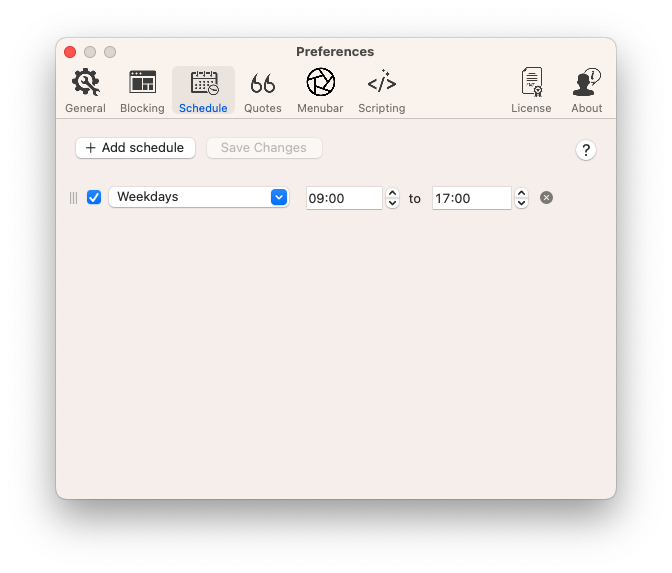
Enable Focus schedules by enabling the schedule checkbox, and then selecting the days and times you want to block. You can add multiple schedules by clicking Add Schedule and configuring it how you want.
Click Save Changes and Focus will instantly start following the new schedule. If you're currently in a scheduled time, Focus will immediately start.
How do you turn off a Focus schedule?
If Hardcore Mode is enabled and Focus is active, you cannot disable a Focus schedule—you'll have to wait until it is complete.
If Hardcore Mode isn't enabled or Focus is inactive, you can disable a schedule by unchecking its box, or by clicking Unfocus from the menubar icon dropdown during a session.
Focus Schedules and Breaks
Schedules work with Break Mode, enable Break Mode and you'll have access to whatever number of breaks you allow during your scheduled Focus sessions.
Together these time blocking features enable strict productivity workflows, while also enabling plenty of flexibility and free time.
Focus Schedules and Pomodoro Timers
Schedules also work with the Pomodoro Technique, another popular time management method, so you can use a timer inside of a schedule. This might seem confusing at first, but the Pomodoro is a method to get a lot of work done quickly, while the schedule can block general distractions during a specific time.
Together these techniques allow you to set up the perfect productivity routine, schedule some work, and strike while the iron is hot when you're feeling motivated.
Infinite Internet Blocking
Focus can be scheduled to infinitely run. This is a dangerous feature, and we prompt you before enable to ensure it's what you really want.
To enable, set up a Focus schedule that runs every day, and starts and stops at the same time. This tells Focus—never stop running!
Focus lets you setup "Infinite Loops" which make Focus run forever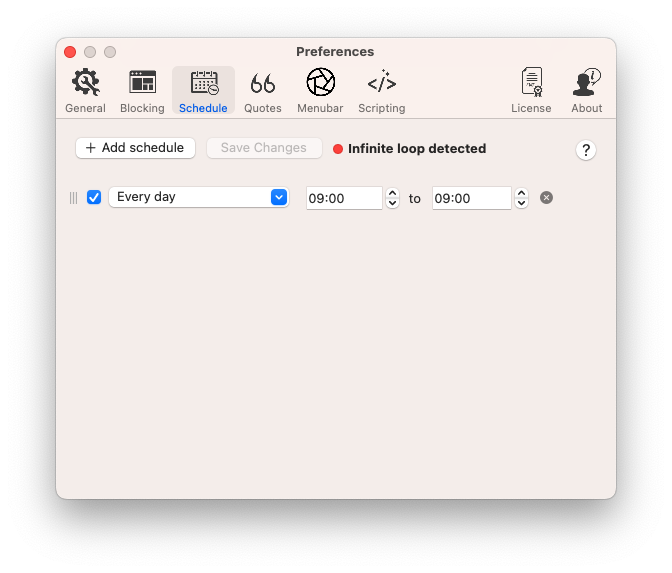
You can still use whatever breaks you set up, but with Hardcore Mode enabled you won't be able to get out of this mode. Email [email protected] if you need help.
Password Protecting Schedules
If you're a parent, or just need an extra boost, you can Password Protect the Focus Preferences. Set a password, and the user of Focus won't be able to change any settings, including Hardcore Mode, Breaks, Schedules, or anything else.
Prevent schedules from being changed by adding a password to Focus.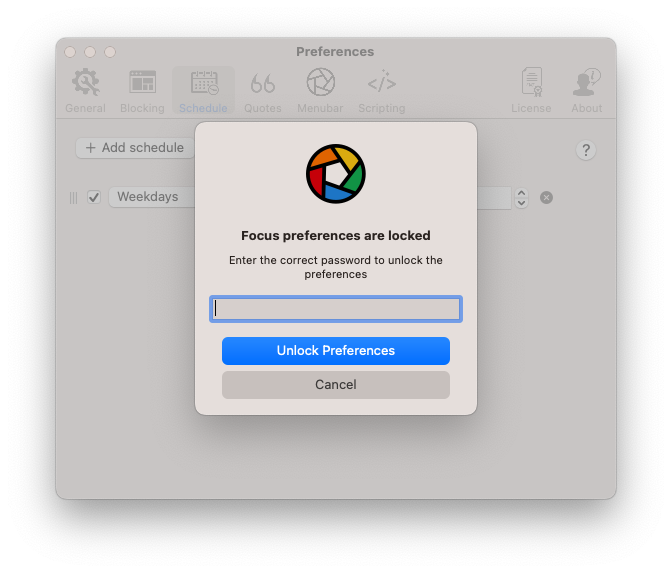
Note, this is a premium feature included in Focus Pro.
Focus is much more powerful than Apple's Screen Time or Parental Controls for macOS. Focus encourages healthy productivity routines that can improve over time, is extremely powerful, but still simple to use.
Focus Time Tracking App
Focus tracks time you spend being productive, so you can always see where you stand, and where you can improve.
This includes scheduled time and pomodoro timers—so you get a full view of how your productivity is going day by day, week by week, and month by month.
Up Next
Focus is an incredibly powerful block scheduling app—it lets you set up a powerful internet scheduler, where you decide exactly what web content you're allowed to consume ahead of time and force yourself to stick to that routine.
It let's you focus for the same amount of time every day so you can work on your to-do list and nail your daily routine.
Learn how to maximize your productivity even further by creating custom inspiration that shows the moment you get distracted.