The main goal of Focus, a productivity app for Mac, is to get you in flow state and keep you there.
Being in flow lets you get your best work done, and time flies by—it's where deep work gets done.
That's why Focus makes it as easy as possible to add new distractions with Drag and Drop, even in Hardcore Mode when you can't access Focus preferences.
When you stumble on a distracting website or application, you want to block it quickly so you can get back to work. Here's how to quickly block distractions in Focus.
Quickly blocking websites
To quickly block any distracting website, drag and drop the favicon URL to the Focus menubar icon, then press Block.
Focus lets you quickly add new blocked websites by dragging and dropping the web browser favicon onto the Focus menubar icon.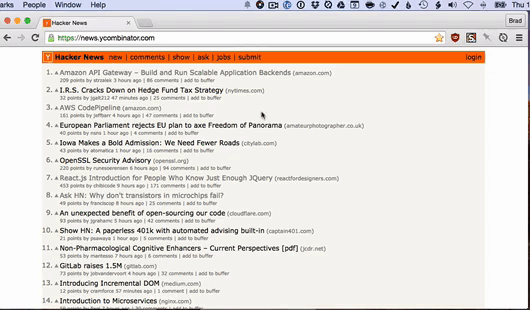
This will add the distracting website, and if Focus is active, immediately block the website.
If you're not in Hardcore Mode, dragging and dropping a website can create an exception if it is already blocked.
When the block dialog comes up, notice the anchor toggle to the right. Clicking this toggles the blocking rule between the current URL and the entire domain. You can even customize the rule to be anything you want.
Drag & Drop brings up a dialog where you can customize the block URL, or toggle between blocking that specific URL or the entire domain.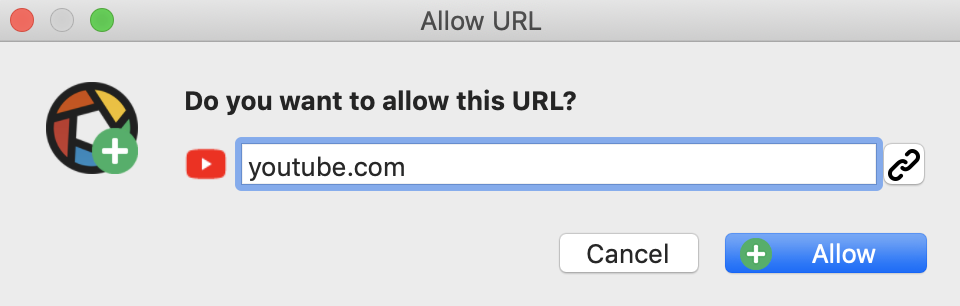
Quickly blocking applications
It's even easier to block applications, just drag and drop the application to the Focus menubar icon.
Quickly blocking in Hardcore Mode
Hardcore Mode turns Focus into an extreme productivity tool, where you can't change the settings once you start a session.
But Drag & Drop intelligently lets you add distractions, even while Hardcore Mode is active.
This lets you stay focused, and keep new distractions at bay, even while locking down your entire productivity routine.
Next Up
Now that you've learned how to quickly add distractions to Focus, learn how Password Mode can lockdown Focus even further, or how adding a global hotkey lets you be productive from anywhere.
