Focus Profiles help you create the ideal settings for being productive, whether you're at home, at work, in school, or any other place.
Each Profile has its own settings. You can choose which websites and apps to block, set times, and add motivational messages.
You can make Focus work the way you want for different tasks or places.
How to Add Profiles
First, click the Focus icon on your screen's top bar. Next, click on the gear symbol to go to settings.
Click the Preferences Icon in the Focus Menubar window to add new websites, profiles and more.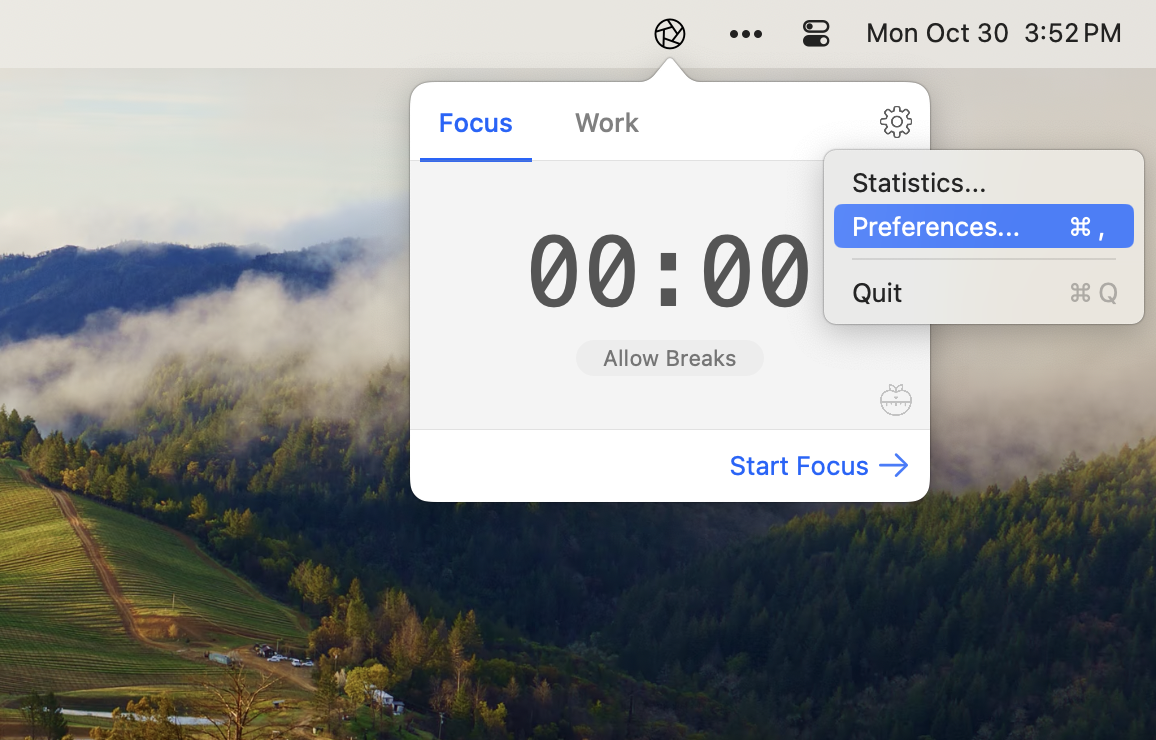
Then, click on Profiles in the settings. To make a new profile, click the Plus sign and type a name for it.
Focus lets you create multiple profiles and change the settings for each one to fit your needs.
Now, you can add things you want to block like websites, apps, or set times. You can also switch profiles at the bottom right of any screen.
Switch Profiles Fast
After you have more than one profile, you can switch between them using the menubar dropdown:
Switch between Focus profiles fast by clicking the profile name in the top menu or hitting the tab key.
Focus remembers your settings, so you can start working fast anytime you want.
Set Times for Profiles
With Focus, you can set times for when each profile should be on. This helps you plan your work better. Some profiles can be on sometimes, others all the time.
Focus lets you schedule your productive time. Set it up once and stick to it!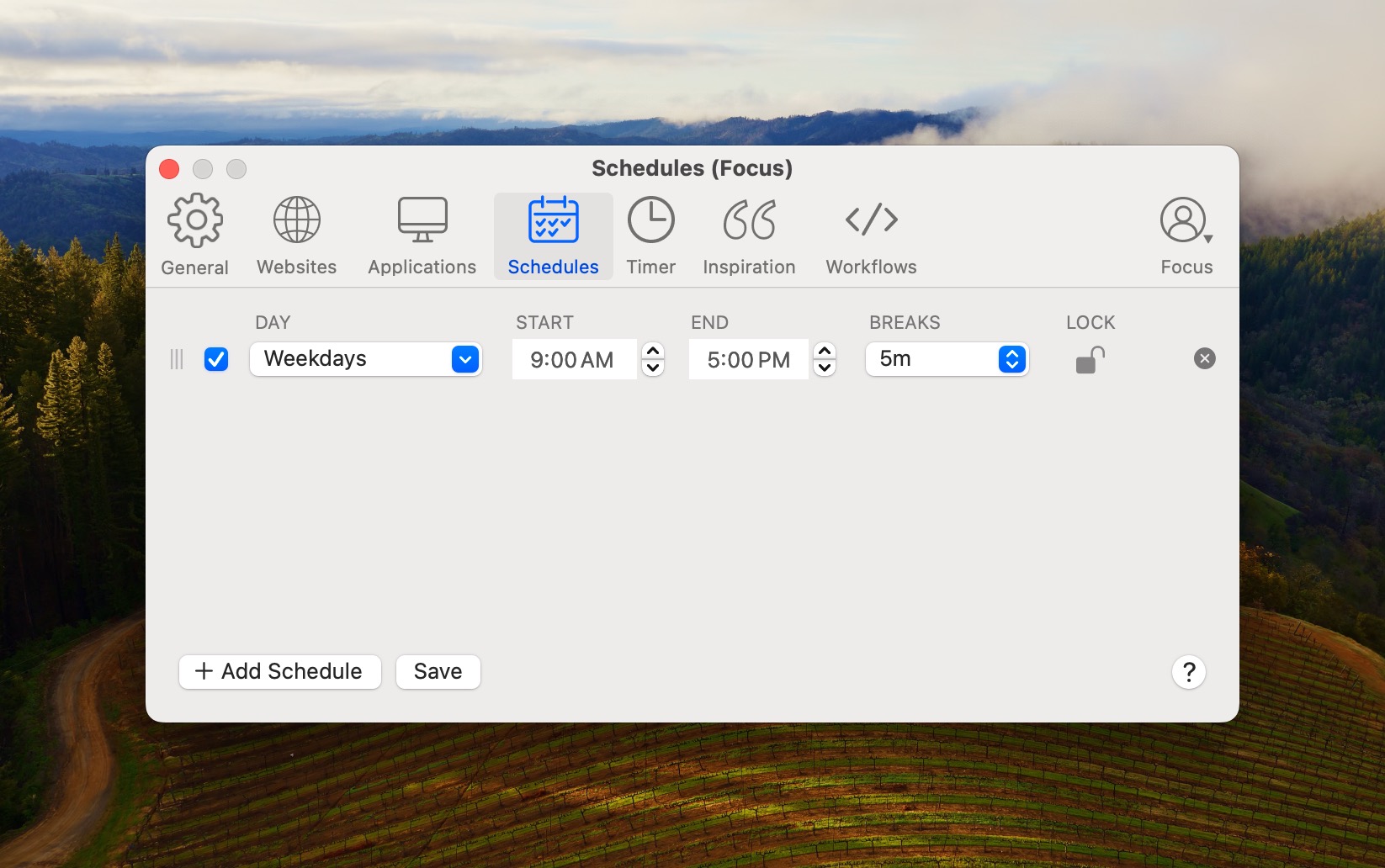
Track Time With Profiles
Focus Profiles aren't only for blocking stuff. They're good for keeping track of time too.
You can make a profile for each project or client and see how much time you spend on them. You can even name the sessions to remember what you did.
Focus tracks statistics about your work sessions, to ensure you stay on top of your goals.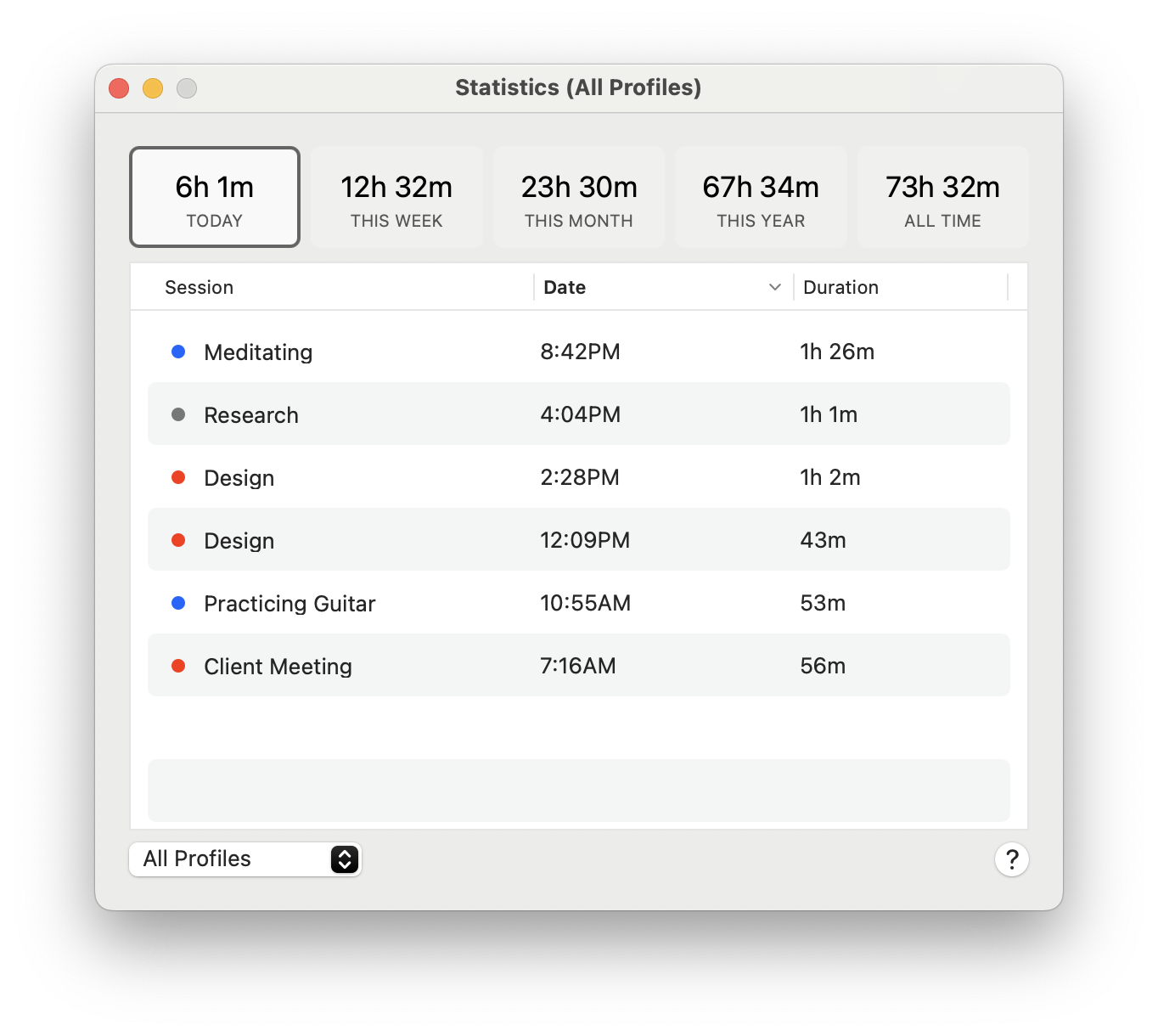
Lock Profiles with a Password
If you don't want anyone messing with your settings, Focus lets you put a password on them.
Set a password to lock your Focus settings and prevent changes.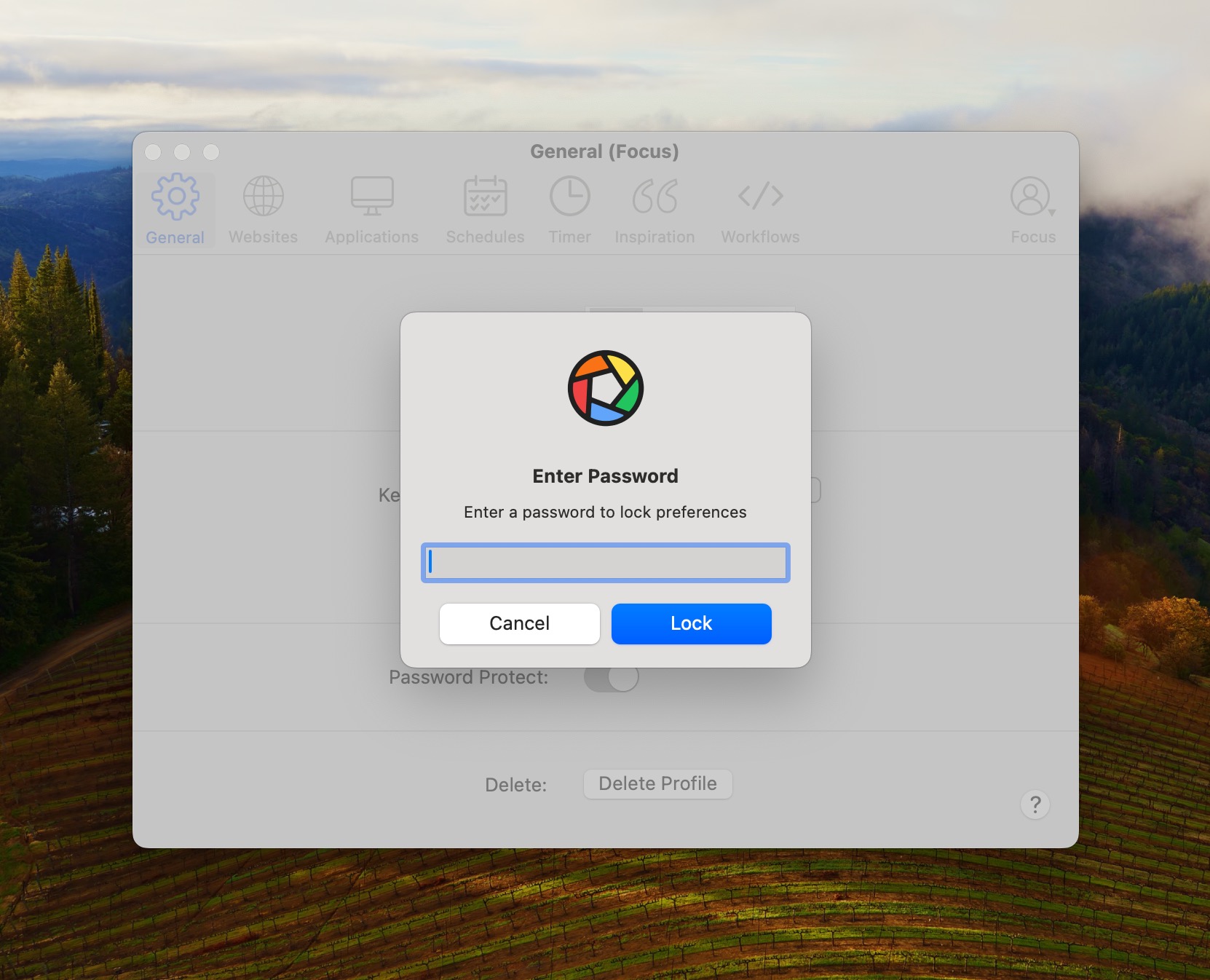
After it's password-protected, nobody can change the settings without the password. You can even get a friend or family member to lock your settings so you can't change them!
But you can still add more things to block with drag and drop, even with a password on.
Drag and Drop distracting websites onto the Focus menubar icon to quickly block them, even when Focus is active!
What's Next
To sum it up, Focus Profiles simplify the task of getting more accomplished. Regardless of your profession or activities, these profiles assist you in maintaining focus, managing your time, and enhancing your productivity.
